Body
Description
The Accessibility+ Toolkit allows you to request alternate file formats for Moodle ISU course materials.
This Guide Will Help You to:
Recognize Alternate File Format Types
Depending on the type of original file being converted (e.g. Word document, PDF, etc.), the toolkit provides several conversion options such as:
-
Text
-
Audio
-
Ebook
-
DAISY
-
Braille
The conversion types are also broken down into multiple formats. For example, the following options are available when requesting an alternate Text file format for a Word document:
-
PDF – Tagged PDF
-
TXT – Plain text
[Note: Each conversion type has a different range of formats on offer. For instance, if you select Audio, you can also select the language of the original document as well as the speed you want the audio conversion file to be.]
Request an Alternate File Format
-
Select the request conversion icon.

-
Select the alternate file format you’d like from the pop up screen (e.g. Text, Audio).
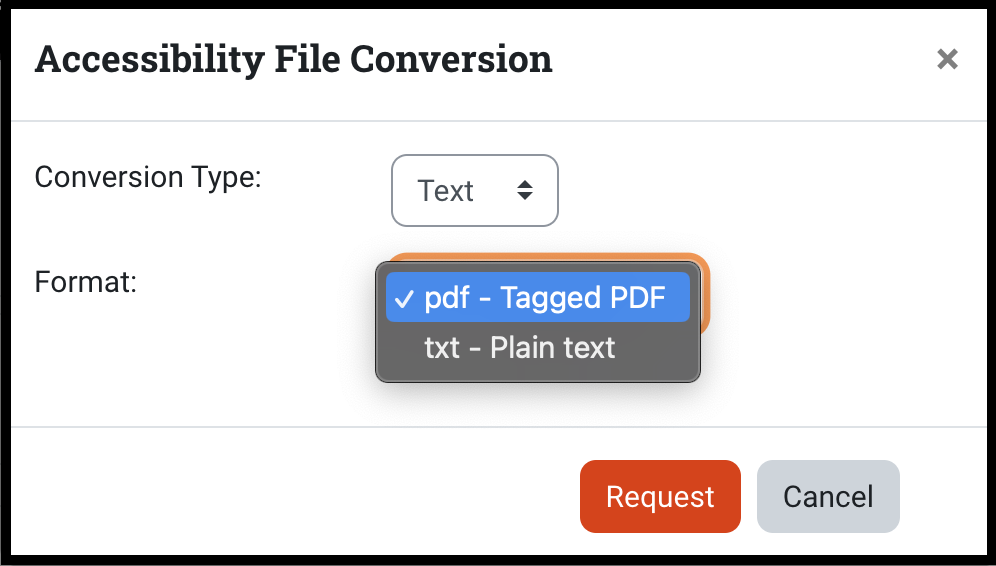
-
Click Request.
If the file has already been converted to the specified conversion type and format you request, it will be immediately available. If the file has not already been converted, you will see a confirmation message, and you can return to the main course page. Select the “Close” button, the “X” icon in the top right corner of the pop up, or select anywhere on the screen outside the pop up screen to exit.
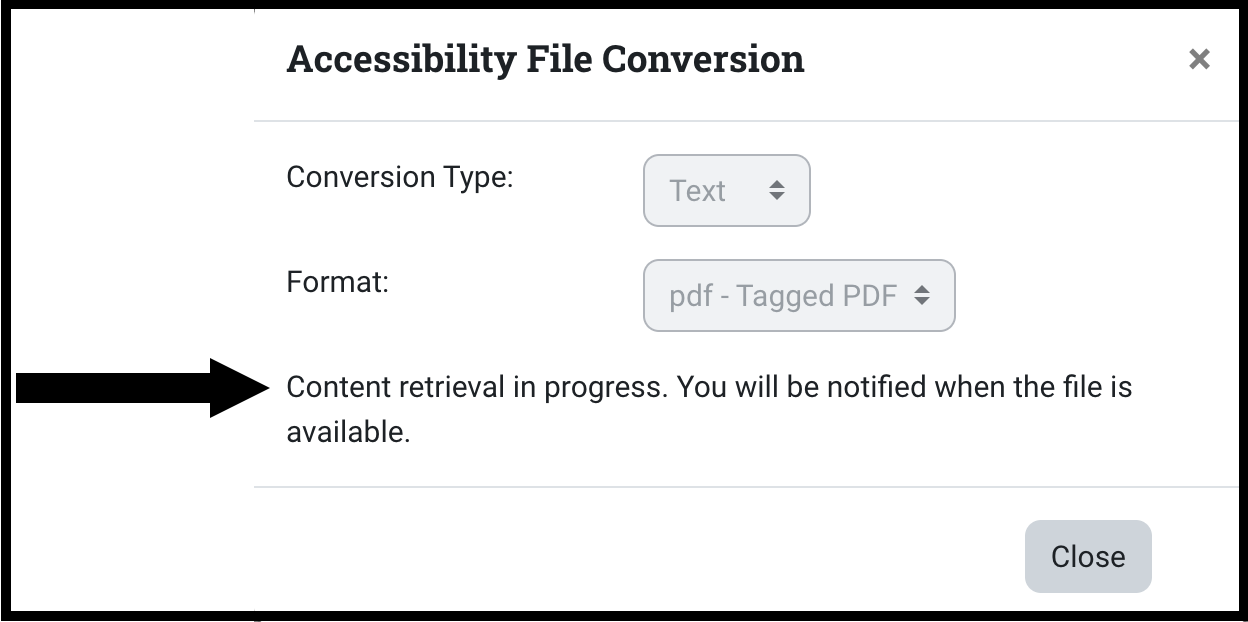
Retrieve a Newly Processed Alternate File Format
The file conversion can usually take between a few minutes and an hour, depending on the size and type of the file content being converted. Once the requested alternative format file is converted, you will see a new notification alert in Moodle ISU.
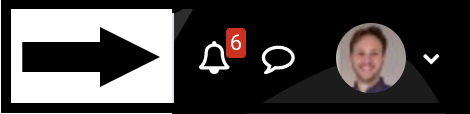
Select this notification pop up and select the “(Filename) is ready for download” link to bring up the new file to open or download. You can also select the relevant “View full notification” link to view all notification messages.
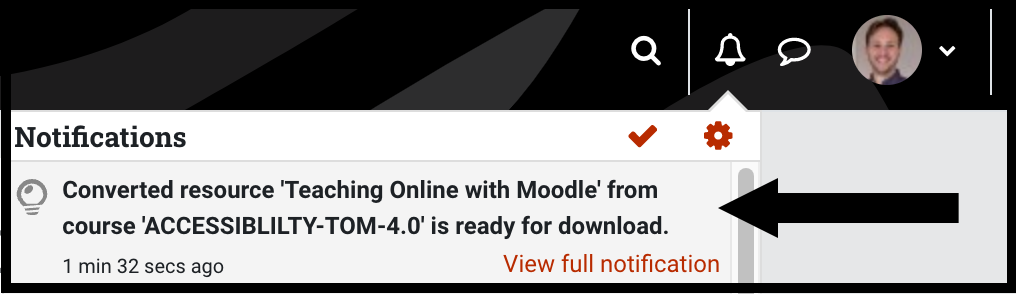
On the notifications page, you will see the full notification message, which contains message details such as “Your document conversion request for 'Accessibility Basics Handout original.mp3 Audio' is now ready for download.”. You can select this link to open or download the new file.
Seek Further Assistance
For technical assistance, please contact the ITRC at (208) 282 5880 or itrc@isu.edu.
Please contact Disability Services to engage in a confidential conversation about the process for requesting accommodations.

This work was created by the Idaho State University Instructional Technology Resource Center and is licensed under a Creative Commons Attribution-NonCommercial 4.0 International License.