Summary
Questions may be exported from the Moodle Question Bank in the following formats: Aiken, GIFT, Moodle, XHTML. This will allow the instructor to store or import questions into another Moodle Course or learning management system.
Body
Description
Questions may be exported from the Moodle Question Bank in the following formats: Aiken, GIFT, Moodle, XHTML. This will allow the instructor to store or import questions into another Moodle Course or learning management system.
This Guide Will Help You to:
Export Questions from Question Bank
-
From the course page, select More.
-
In the drop-down menu, select Question bank.
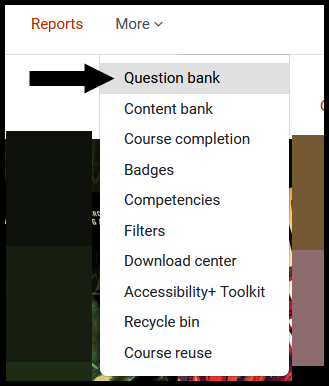
-
On the top-left of the screen, select the Questions dropdown menu, and select Export.
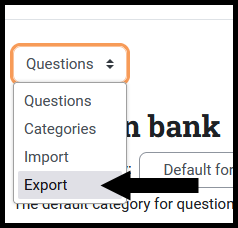
-
When the Export questions to file page opens, select the desired File Format:
-
Aiken - Simple format for importing / exporting multiple choice questions to a text file. (editable)
-
GIFT - Complex format that enables multiple choice, true/false, short answer, matching, missing word, numerical, and essay questions to be imported or exported via text file. (editable)
-
Moodle XML - Complex Moodle-specific format for exporting or importing into other Moodle courses. (non editable)
-
XHTML - Format enables all questions in the category to be exported to a single page of strict XHTML for possible use in another application. (non editable)
-
Go to the Export category drop-down menu, and choose the desired question category to export.

-
Select a specific category, or select Top for [name of your course] Course to select all categories.
-
Write category to file - If you want the category name to be included.
-
Write context to file - If you want the context (course, general, or system level) to be included in the file.
[Note: This only applies to some formats and is used to restore this information on import.]
-
Select Export questions to file
-
Follow the prompts of your Operating system to download and save the export file.
-
Select Continue.
Seek Further Assistance
For additional assistance, please contact the ITRC at (208) 282-5880 or itrc@isu.edu.
For more information, please visit Moodle.org: Export questions

This work was created by the Idaho State University Instructional Technology Resource Center and is licensed under a Creative Commons Attribution-NonCommercial 4.0 International License.