Summary
If your textbook came with access to ExamView, this guide will help you import the questions into your Moodle ISU question bank. If you have received access to TestGen or EZTest, contact the ITRC - (208) 282-5880 or email itrc@isu.edu so that they can look at the question bank and help you find the best process for importing those questions.
Body
Description
If your textbook came with access to ExamView, this guide will help you import the questions into your Moodle ISU question bank. If you have received access to TestGen or EZTest, contact the ITRC - (208) 282-5880 or email itrc@isu.edu so that they can look at the question bank and help you find the best process for importing those questions.
For more information regarding Moodle quizzes see:
This Guide Will Help You to:
Export the questions from ExamView
-
On your computer, open the ExamView Test Generator program
-
Select Open an existing question bank
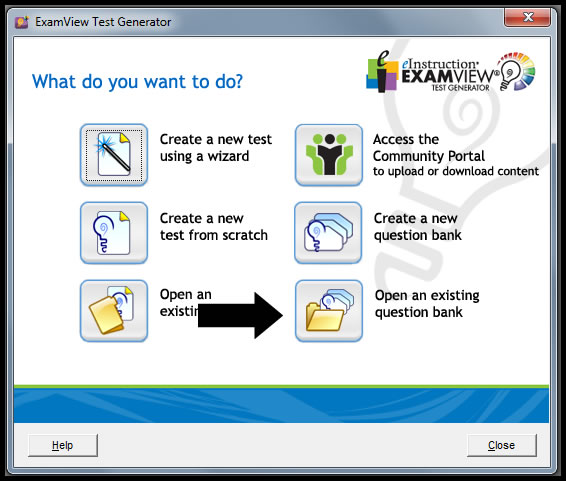
-
Select the question bank you would like to export

-
Select the chapter you would like to use
-
Select Open
-
Select File
-
Select Export
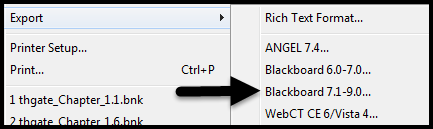
-
Select Blackboard 7.1-9.0....
[Note: You will need to remember which option you selected.]
-
Save the file on your computer. You will need to remember where you saved it
[Note: The file you save will be a zip file. You DO NOT want to unzip the file.]
-
Input names into the Name and Directory Name text fields that correspond with the chapter or topic of questions you are exporting to Moodle
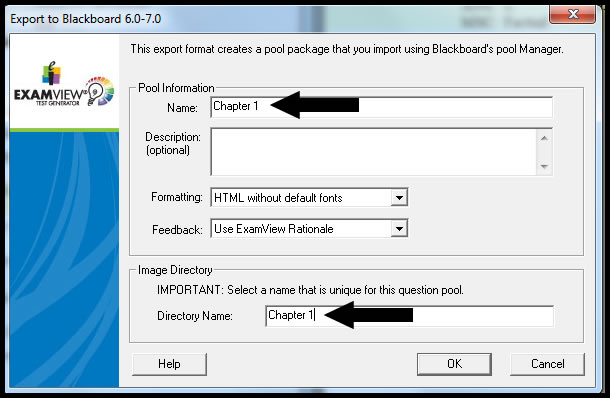
-
Select OK
Import questions into your question bank
-
Login to your Moodle ISU course
-
In the course navigation menu, select More and then select Question bank.
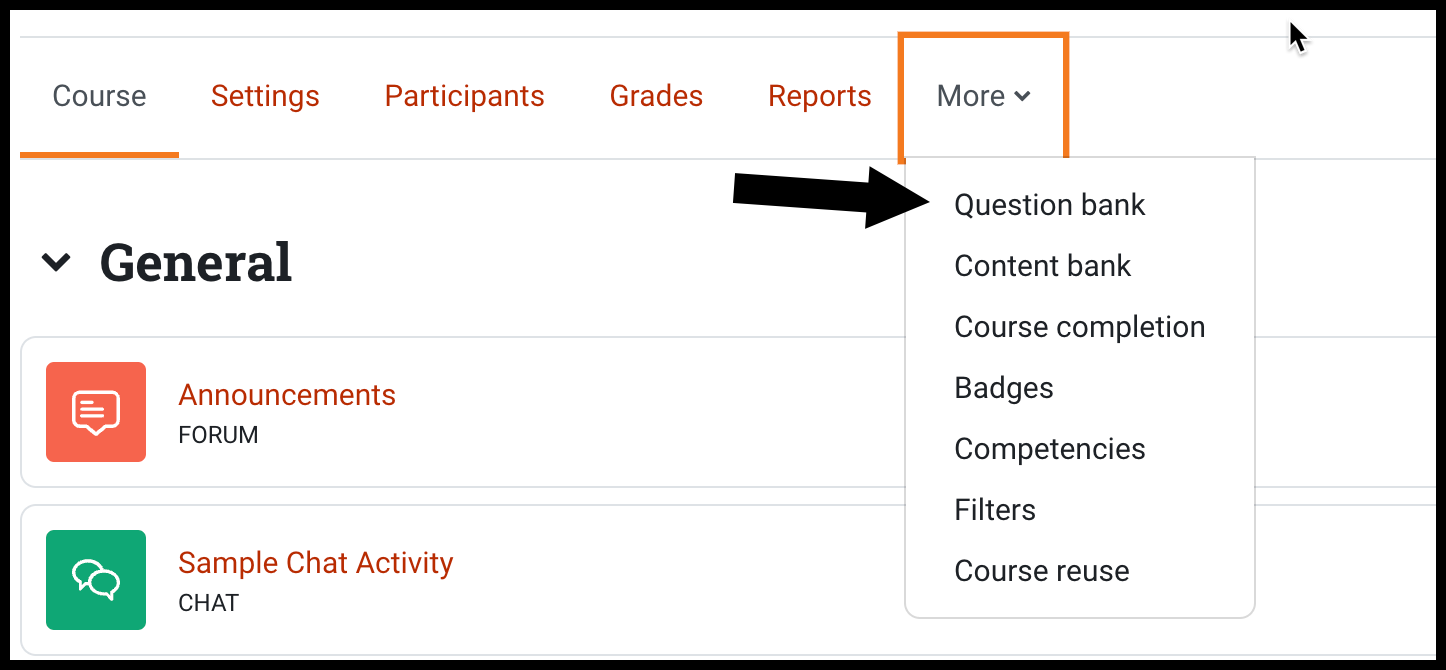
-
In the top left drop down menu, select Import
[Note: This will take you to the Import questions from file page.]
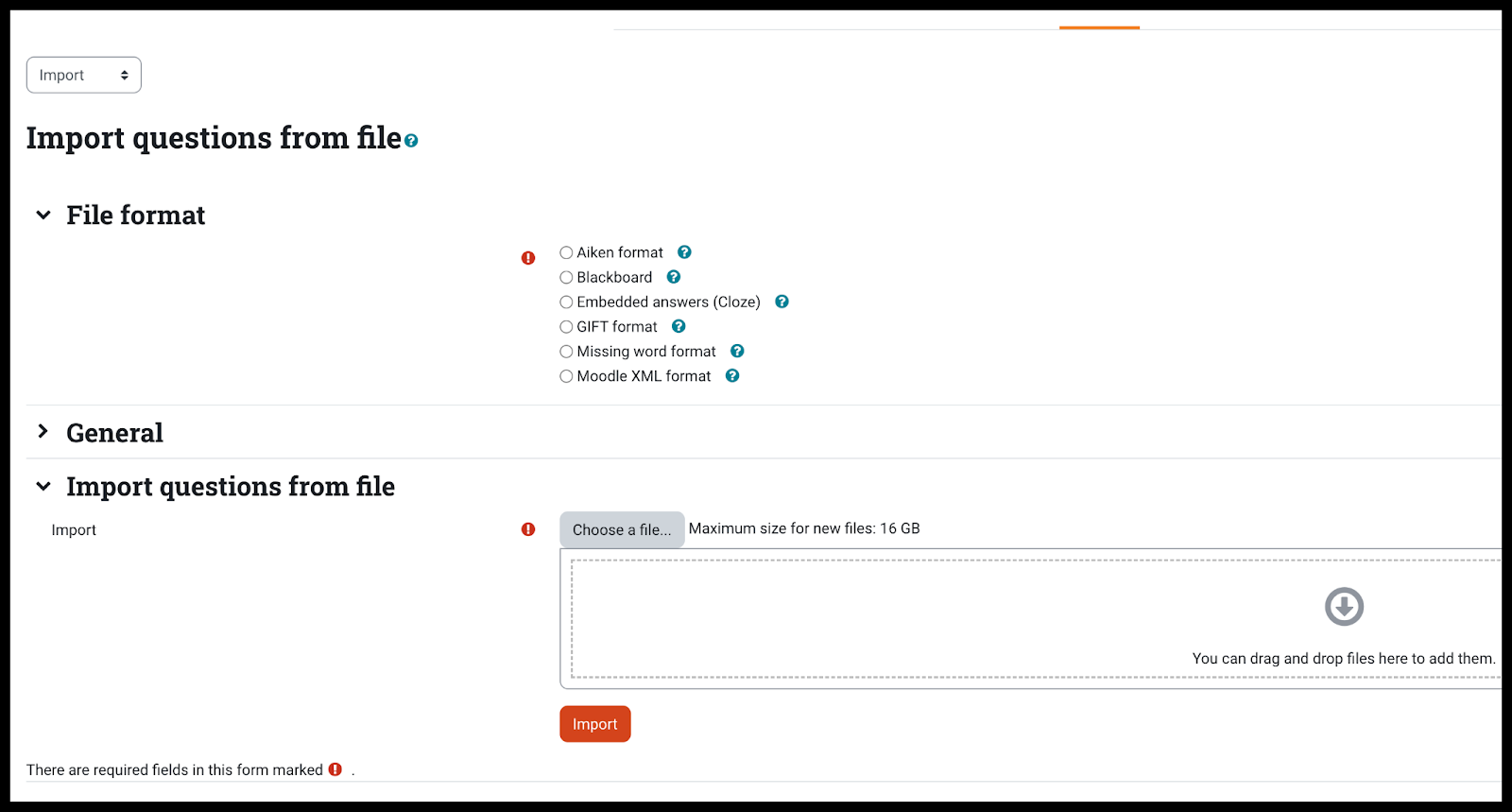
-
In the file format section, select Blackboard format
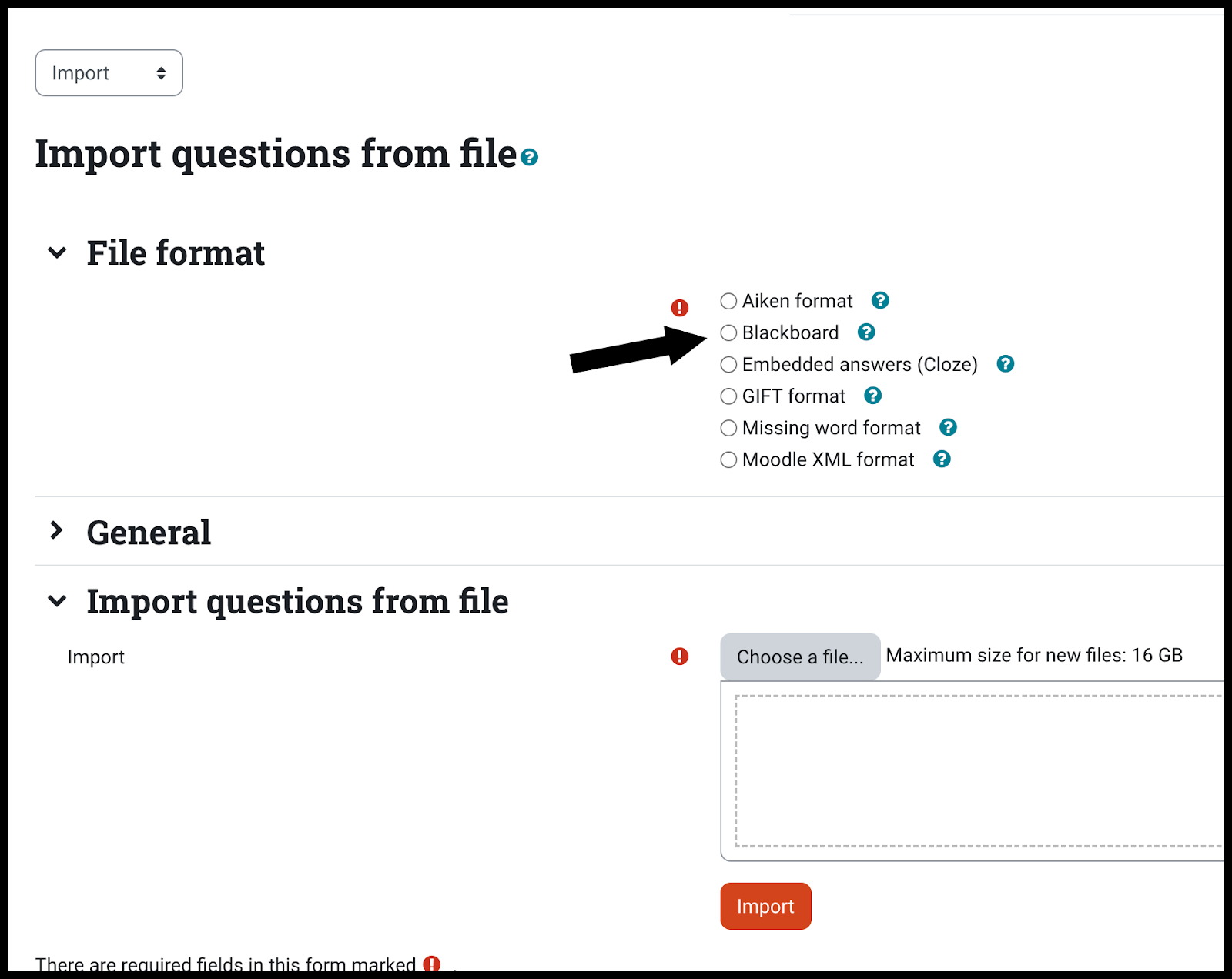
-
Locate the Import questions from file section.
-
Select Choose a file.
[Note: You can also drag and drop the file into the box.]
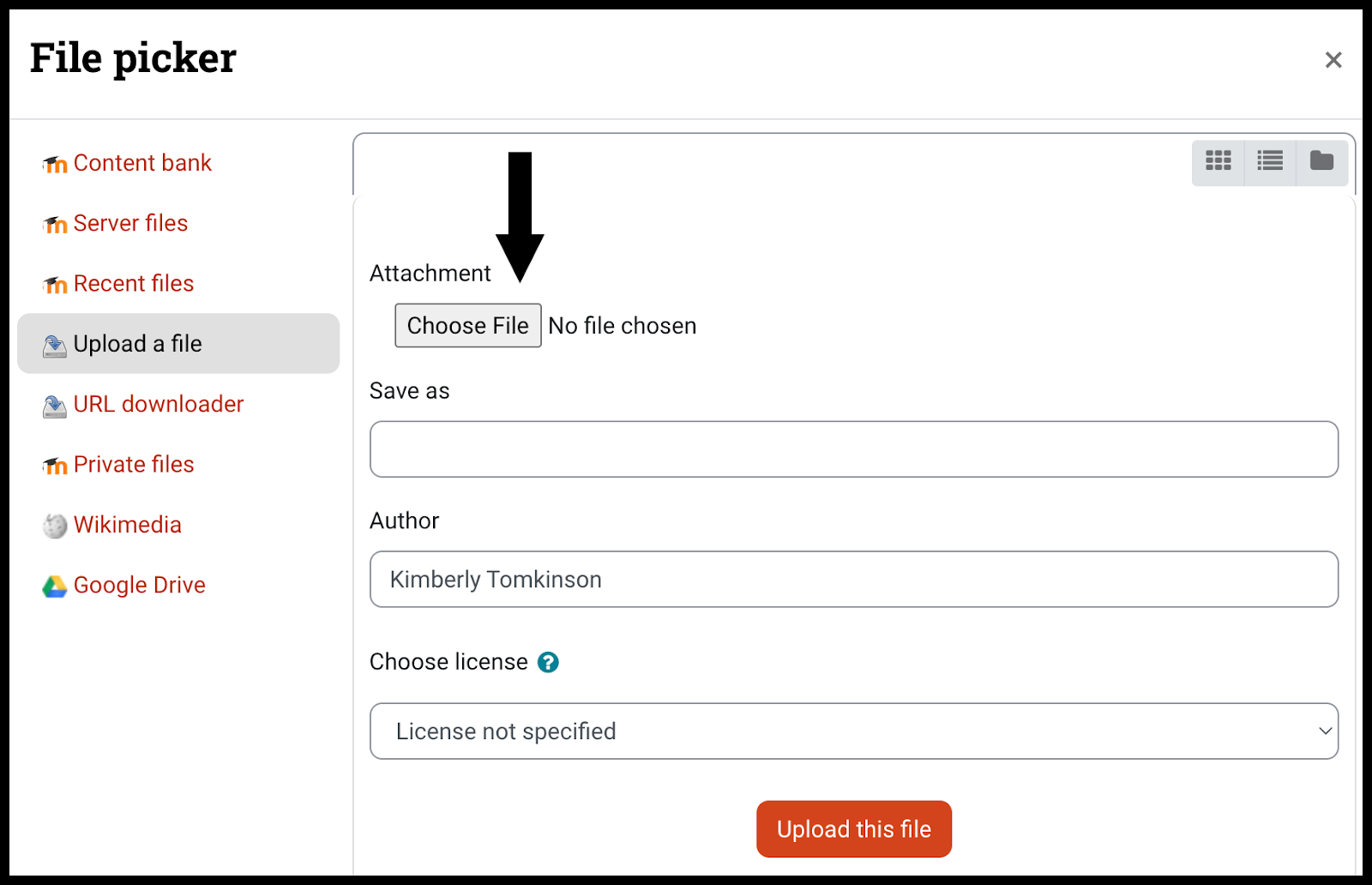
-
In the pop-up, select Browse
-
Select the file you wish to import
-
Select Upload this file
-
Select Import
[Note: The next screen will show that the questions and answers have been imported into Moodle ISU. If the process encounters any errors, you will see an error notice or you will see only a portion of your questions imported. If you receive an error, contact the ITRC - (208) 282-5880 or email itrc@isu.edu]
-
Select Continue
Seek Further Assistance
For additional assistance, please contact the ITRC at (208) 282 5880 or itrc@isu.edu
For more information, please visit Moodle.org: Import questions