Description
Moodle Notification Preferences allow the user to adjust Moodle notifications over the web, email, or mobile app. You can choose to turn off notifications, or opt-in to receiving notifications such as the “New Sign-in to your Moodle ISU Account” notifications.
This Guide Will Help You to:
-
Navigate to Notification preferences
-
Choose notification methods
-
Turn off notifications
-
Turn on notifications
-
Opt-in to New login notifications
-
Seek further assistance
Navigate to Notification preferences
To navigate to Notification preferences, you will have to access your profile settings.
-
Login to Moodle ISU. For more information, see Accessing Moodle ISU for Faculty.
-
Select your profile picture/name.
-
Select Preferences.

-
In the User account section, select Notification preferences.

Choose notification methods
There are three main locations where Moodle will send notifications:
-
Web: Moodle will send you notifications when you log in using a web browser.
-
Email: Moodle will send you notifications to the same email address you use to log in.
-
Mobile: Moodle will send you notifications when you log in using the app.
Note: The notifications in the figure below have the notifications turned on, and thus are orange.
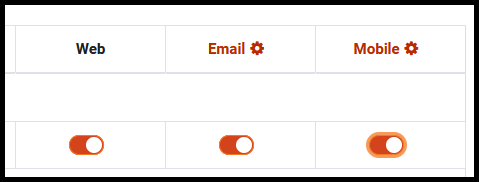
To turn off notifications
-
Find the notification you’d like to turn off.
-
Select the method of notification you’d like to turn off (web, email, or mobile.)
-
Toggle the switch off to disable that notification method.
To Turn on notifications
-
Find the notification you’d like to turn on.
-
Select the method of notification you’d like to turn on (web, email, or mobile).
-
Toggle the switch to enable that notification method.
Note: The switches will turn orange once they have been enabled.
Opt-in to New login notifications
Moodle ISU has the option to be notified of new logins to your account, however, people using wifi or mobile networks will receive a notification each time they log in due to being given a new IP address on their device.
Note: To avoid receiving multiple notifications in a day, this option has been turned off by default. If you would like the added security of these notifications, you can choose to opt-in to these notifications.
-
In the Notifications preferences screen, scroll down to System.
-
Find New login notifications.
-
Toggle the notification method on for web, email, or mobile notifications.

Seek further assistance
For additional assistance, please contact the ITRC at (208) 282-5880 or itrc@isu.edu.