Body
Description
This guide will help teachers export entries for use outside of Moodle and exporting entries so that they can be imported into a different Moodle course.
This Guide Will Help You to:
-
Export entries
-
Import entries
-
Seek further assistance
Export Entries
-
Locate the glossary in your course that you wish to export.
-
Click on the glossary.

-
In the Settings menu, Click Export.
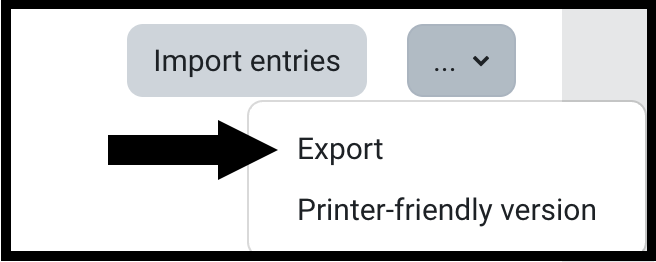
-
Select either Export entries to file or Export to portfolio.
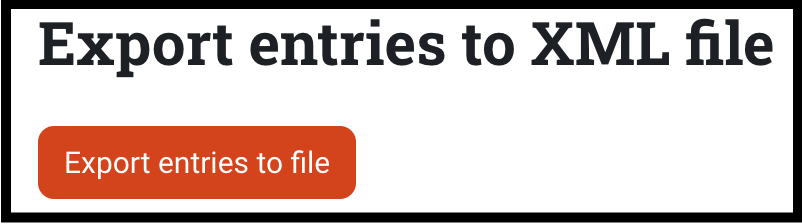
[Note: Export to portfolio is available for users with permissions to export to portfolios as a file download or Google Docs.]
-
In the pop-up window, Select Save File.
-
Click OK.
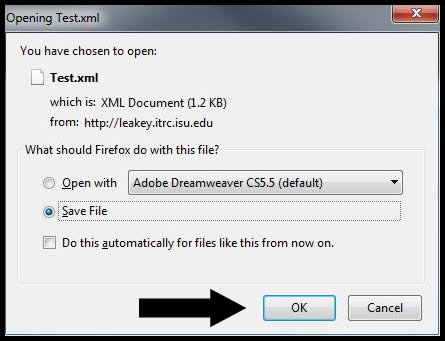
-
Select a location on your computer or storage device to store the saved file.
-
Click Save.
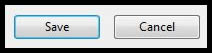
For more information, see Exporting glossary entries
Import Entries
In order to import glossary entries, you must first have a glossary created. To create a glossary, see Glossary Activity: Settings
To import glossary entries:
-
Locate the glossary in your course to which you would like to import entries.
-
Click on the glossary.

-
Click the Import button.
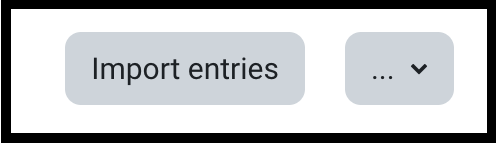
-
Click Choose a file to search for the glossary file you would like to import.
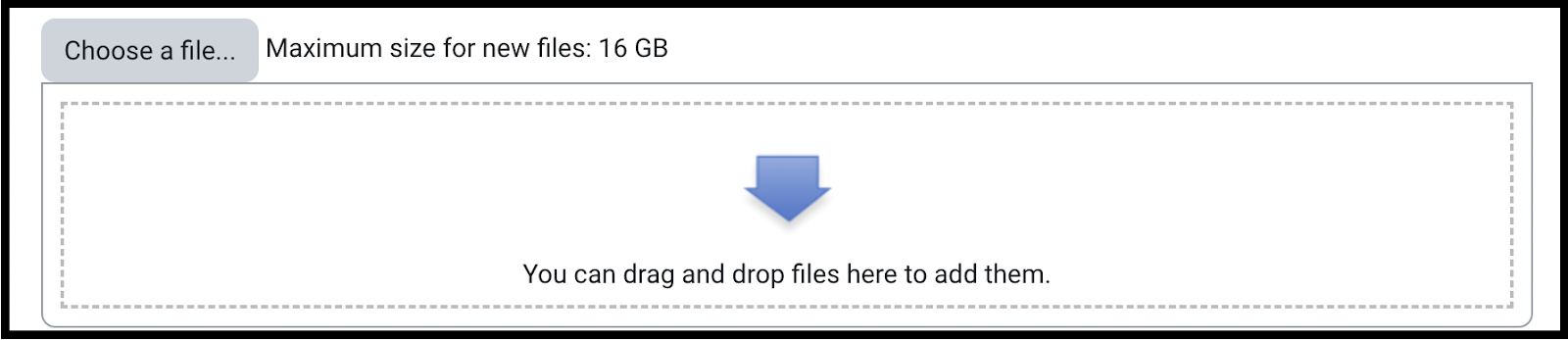
[Note: You can also drag and drop the file into the File to import area.]
-
In the File picker window, Click Browse or drag and drop the file into the box.
-
Locate the file to upload.
-
Click Open.

-
In the File picker window, Click Submit.
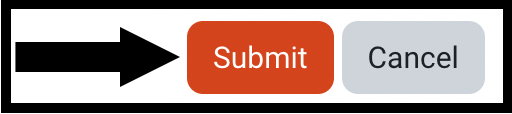
-
From the Destination of imported entries drop-down menu, Select the desired location for the imported entries.
[Note: There is an option to create a new glossary out of the import.]
-
If you would like to import categories, Check the box for Import categories.
-
Click Submit.
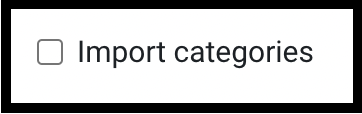
[Note: If you choose to import into a new glossary, the glossary will be located at the top of your course homepage.]
-
The next page will show you what has been imported. Click Continue to be taken to the glossary.

Seek Further Assistance
For additional assistance please contact, ITRC at (208) 282 5880 or itrc@isu.edu
For more information please visit, Moodle.org:

This work was created by the Idaho State University Instructional Technology Resource Center and is licensed under a Creative Commons Attribution-NonCommercial 4.0 International License