Description:
The Record and Review service will record the participant’s quiz attempt and review the recording for evidence of cheating. Learn how to use the review portal to track quiz attempts and find anomalies. Idaho State University contracts a company called ProctorFree, for Record and Review proctoring services.
This Guide Will Help You to:
Review exam audits through ProctorFree
The Audit will allow you to see anomalies that occurred during the user’s quiz attempt.
-
On the Course age, click ProctorFree: Review Portal [Faculty].
-
On the new page, click ProctorFree Audit Portal.
Note: This is a one-time use link, simply refresh the page if you need to regain access.
-
Select the desired exam
-
Select an exam session
Note: this page will list every student's attempt. It will indicate to you which student had anomalies, if the duration was short, and the auditing status. Use the controls at the bottom to move from page to page. Provide at least 48 hours for the auditing process to complete. To have an audit performed the attempt must have a duration that exceeds 5 minutes. 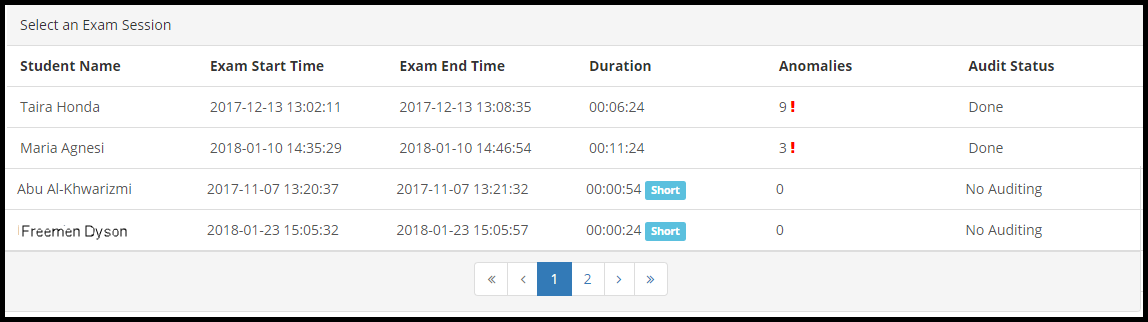
-
Select a student attempt that includes anomalies
-
The page is divided into three parts:
- Video Recording - a video from the users webcam
- Screenshot of Monitor - an image of the users desktop
- Anomalies Report - a report of what the anomaly is and when it occurred.
-
You can use the controls in the report to focus on specific anomalies or start the video at the exact moment when the anomaly was flagged.
Note: ProctorFree will flag the following:
-
Additional application opened (Desktop)
-
Clipboard Use Detected (CTRL + C) (Desktop)
-
Electronic Device Detected (Webcam)
-
External Resource Detected (Webcam)
-
Multiple voices detected (Audio)
-
Operating System Interaction(Desktop/Webcam/Audio)
-
Screenshot taken (Desktop/Webcam)
-
Second person detected (Webcam)
-
Test Taker engagement changes (Webcam)
-
Test Taker leaves camera view (Webcam)
The Instructor can use the information to report on cheating and access to these reports for up to a year.
Seek Further Assistance
Watch the demo to see a full walk-through.
Faculty Use only | success@proctorfree - Account Manager ProctorFree
Student Use | For technical support please contact, ProctorFree
For more information, see ProctorFrees’s Knowledge Base

This work was created by the Idaho State University Instructional Technology Resource Center and is licensed under a Creative Commons Attribution-NonCommercial 4.0 International License.