Description
The Moodle ISU Atto editor allows you to add heading levels to Moodle ISU content, which improves both accessibility and readability. The headings not only provide structure for Moodle ISU content that allows learners who use assistive technology to quickly navigate the content but also allows other learners to easily skim the content.
This Guide Will Help You to:
-
Identify heading styles
-
Properly nest Moodle ISU headings
-
Add headings in Moodle ISU
-
Inspect Moodle ISU headings
-
Seek further assistance
Identify Heading Styles
What are heading styles? Heading styles provide a cohesive look and feel to your Moodle ISU course pages as well as tag important headings for accessibility.
Moodle ISU content such as the main course page, Pages, Books, Labels, and Lessons are web content built using HTML. Heading styles should therefore be used to structure content rather than to format text for a certain visual appearance (e.g. large text).
Do: Use heading styles to break up large sections of text in Moodle ISU content and group similar content.
Don’t: Use heading styles to make text larger or smaller to emphasize or de-emphasize text in Moodle ISU.
The three heading levels available in the Moodle ISU Atto editor are large, medium, and small, which correspond to heading 3, heading 4, and heading 5 respectively. Headings can be thought of as a hierarchy or outline of web content. The higher the heading number, the lower its level in the outline (hierarchy). For example, the headings create an outline as shown below.
-
Heading 1 (H1)
-
Heading 2 (H2)
-
Heading 3 (H3)
-
heading 4 (H4)
-
Heading 5 (H5)
Properly nest Moodle ISU headings
Empty and / or skipped heading levels can create barriers for learners who use assistive technology to access Moodle ISU content. Each activity within Moodle ISU has a specific heading level. It is important to know the heading level each activity starts with so you can use the next level heading. The following information shows the specific heading levels for some common Moodle ISU activities / resources.
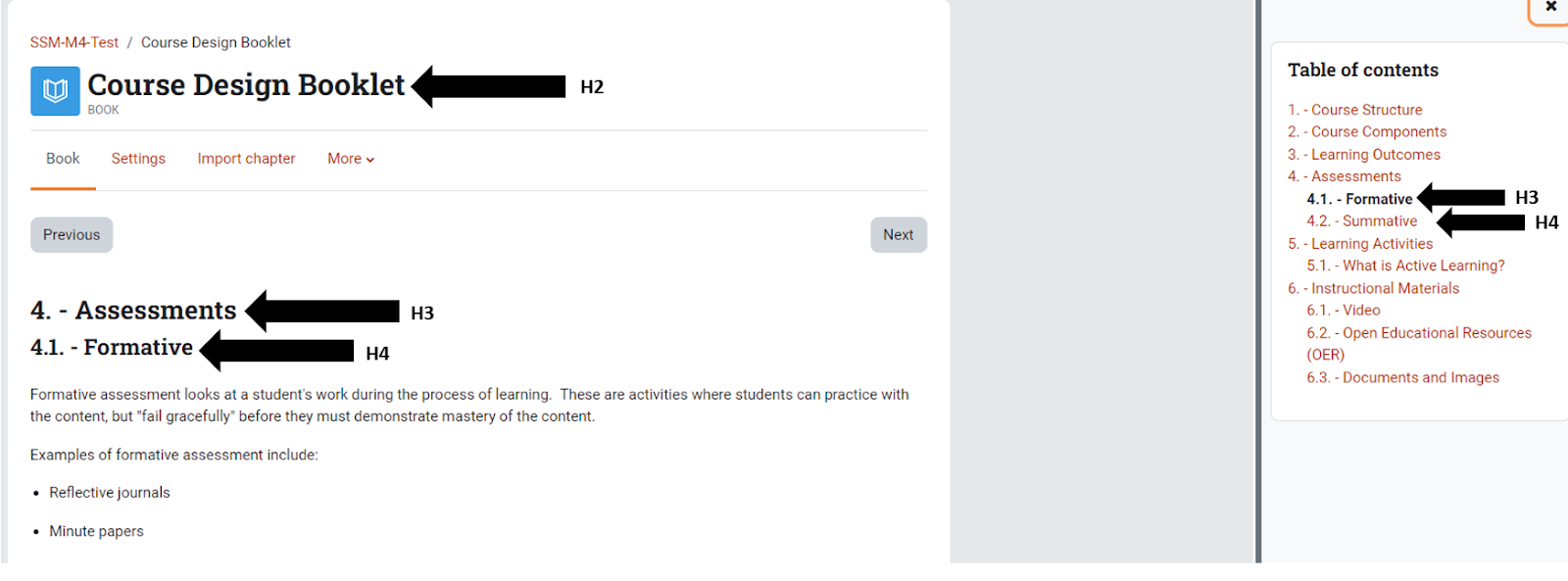
-
Page title: Heading 2
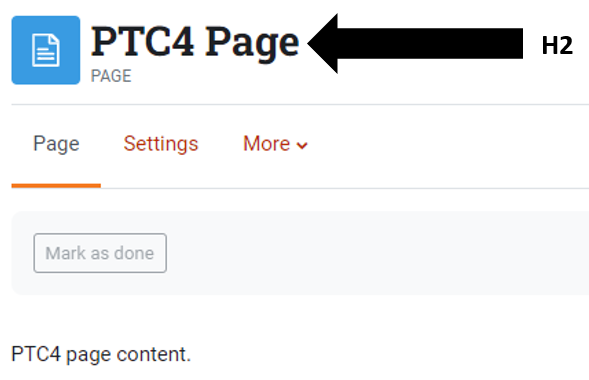
-
Lesson title: Heading 2
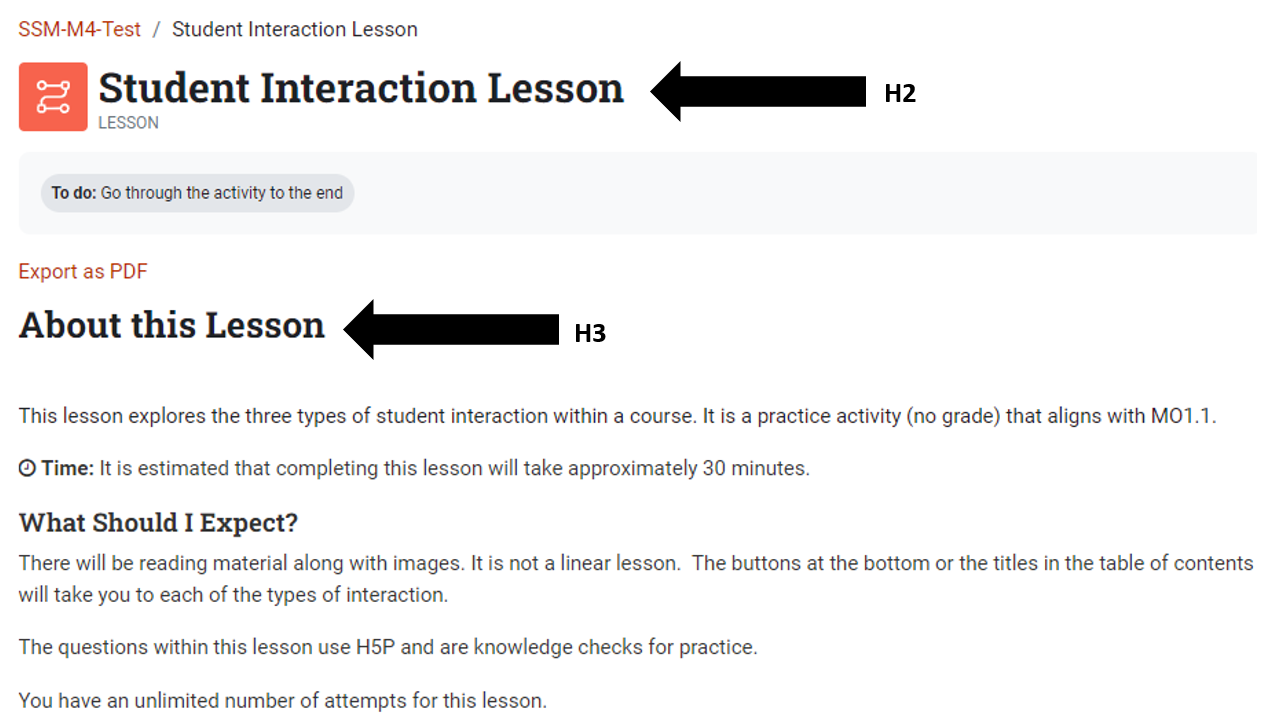
Add headings in Moodle ISU
-
Type your text in the Moodle ISU Atto editor.
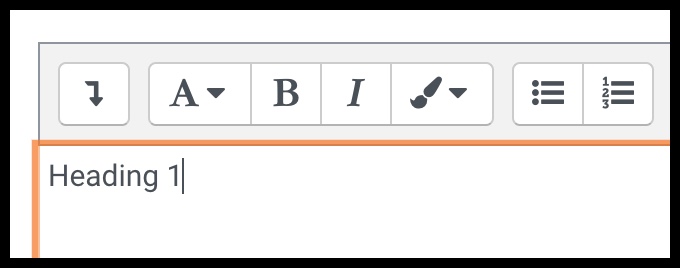
-
Select the text that you want to format as a heading.
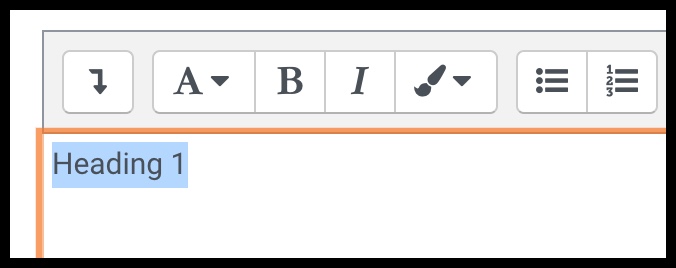
-
Select the A button in the Atto editor to open the drop-down menu.

-
Select the appropriate heading level for the text.
[Note: Heading levels should not be skipped so it is important to determine the appropriate heading level(s) to use.]
Inspect Moodle ISU headings
To determine the heading level of existing Moodle ISU text:
-
Select the text to highlight it.
-
Open the context menu and choose Inspect…. The context menu is usually opened using right-click on Windows or control-click on Mac.
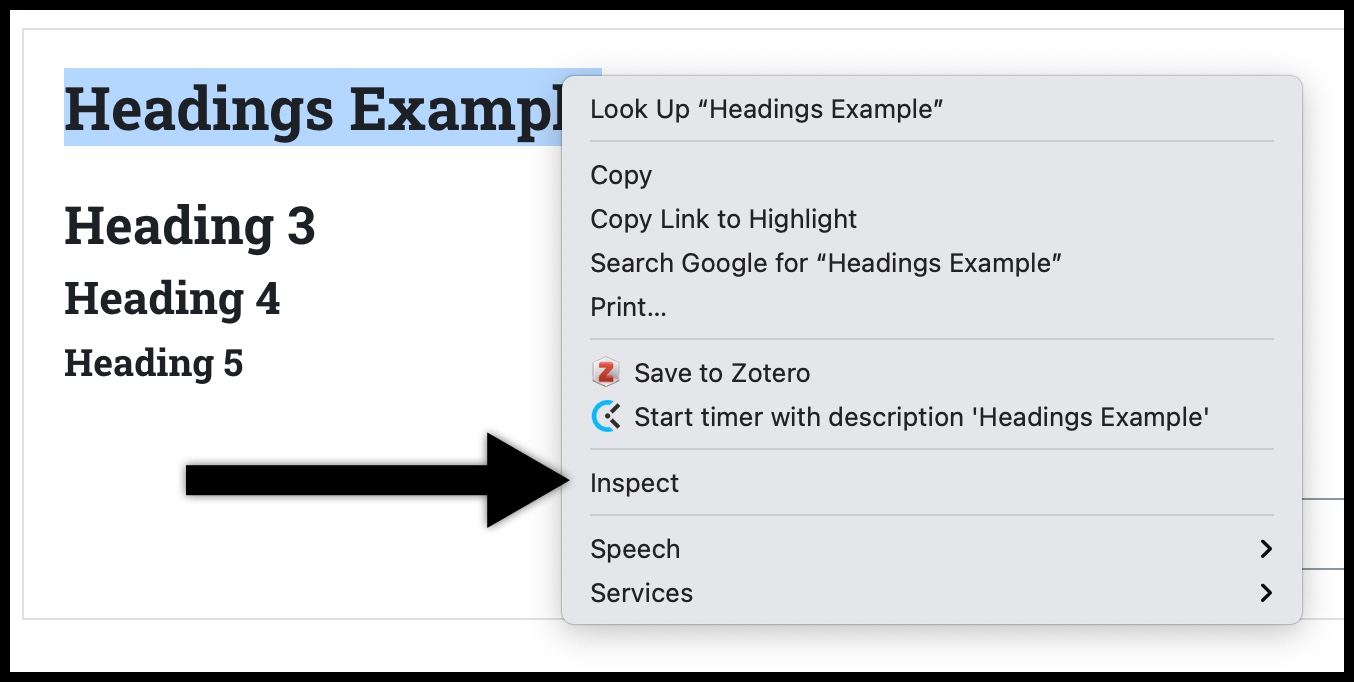
-
Locate the heading tag so you know which heading level to use.

-
In the above example, the existing text is heading 2 so the next heading should be heading 3 (the large heading in the Moodle ISU Atto editor).
Seek further assistance
For additional assistance, please contact the ITRC at (208) 282-5880 or itrc@isu.edu.
For more information, please visit:

This work was created by the Idaho State University Instructional Technology Resource Center and is licensed under a Creative Commons Attribution-NonCommercial 4.0 International License.