Description
This article highlights the purpose and function of the Moodle ISU Dashboard page and the My course page. Two options on the top banner menu in Moodle ISU.
The Moodle ISU My courses page provides you with direct access to your courses.
This Guide Will Help You to:
-
Use the Dashboard page.
-
Use the Calendar and add Events
-
Access your courses from the My courses page.
-
Customize and filter the My courses page.
-
Seek further assistance.
Use the Dashboard
When you log in into Moodle ISU, you will be directed to the Dashboard page.

The Dashboard page provides a Timeline of activities linked within your Moodle course, such as unread forum posts and upcoming assignments.
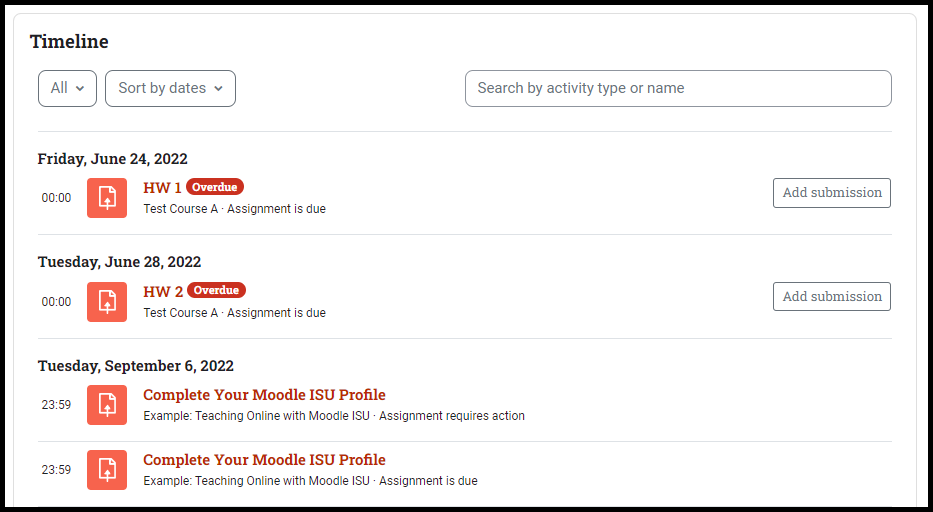
Timeline is a helpful tool that provides reminders of upcoming events and activities from your Moodle ISU courses.
[Faculty] The Timeline events that are assignments and other graded activities all have a Grade button that conveniently links to the assignment for easy grading. Other non-graded activities all have a View button linking directly to the activity for easy access.
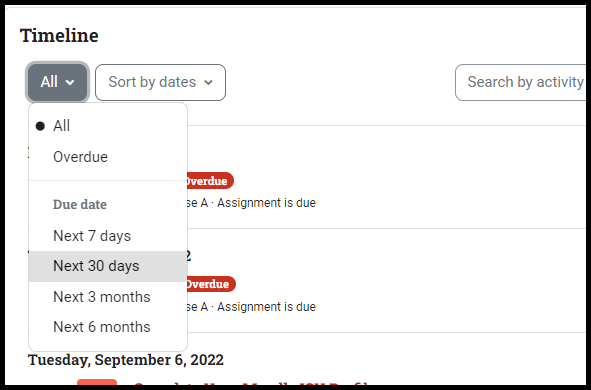
Moodle ISU has a number of ways you can sort through Timeline activities. The first is a timeline sort where you can show overdue activities or sort by due date (Next 7 days, Next 14 days, etc.)

You may also toggle between sorting by dates and sorting by courses.
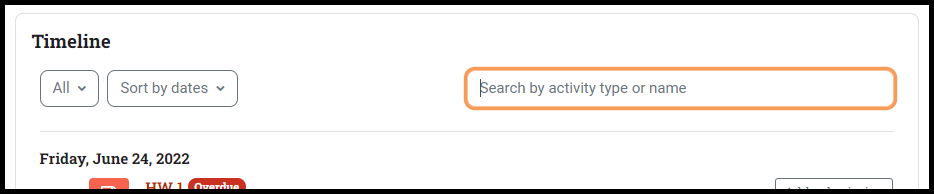
The search box allows you to type in query names and search for specific activities.
Use the Calendar and Add Events
Additionally, the Calendar section allows you to add events.
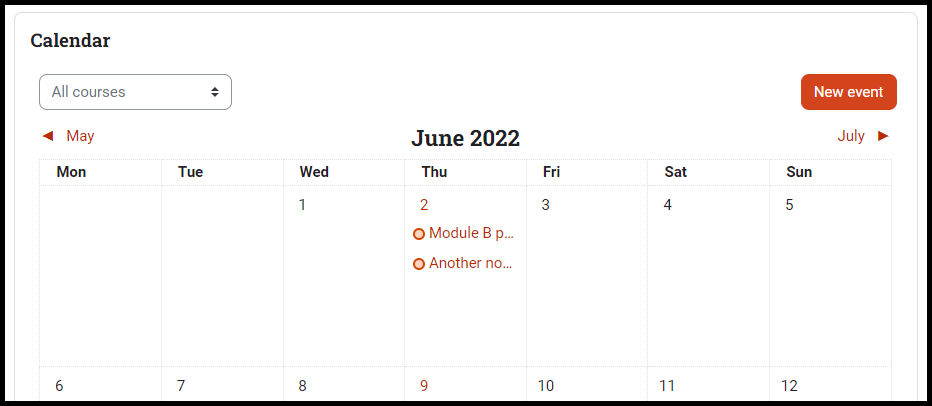
You can view calendar events for all of your courses, or you can toggle to view the event for just one specific course.
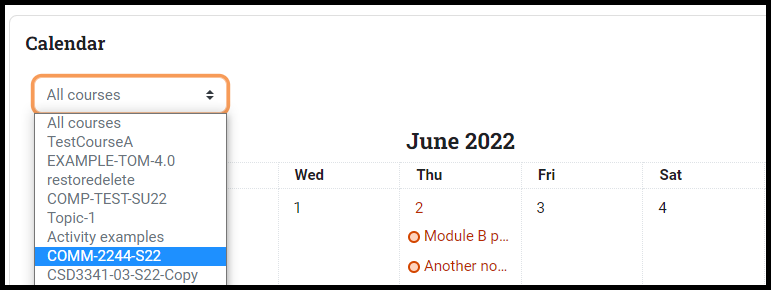
Use the filter drop-down menu to locate specific events on your calendar.
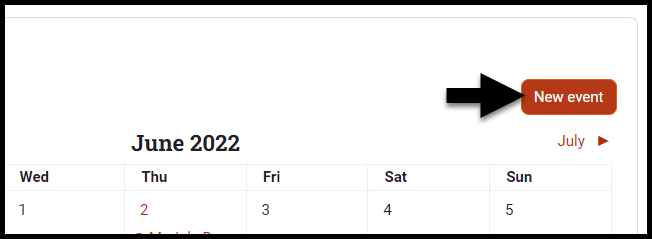
To add an event, select New event.

A pop-up box appears on screen to add the event title, date, and type of event. Select Show more for additional event fields, such as Description, Location, Duration, and repeating event options. Once you have added all the information to your event, select Save.
Access your courses from the My courses page.
Courses can be located on the Site Navigation menu under My courses.

Customize and filter the My courses page.
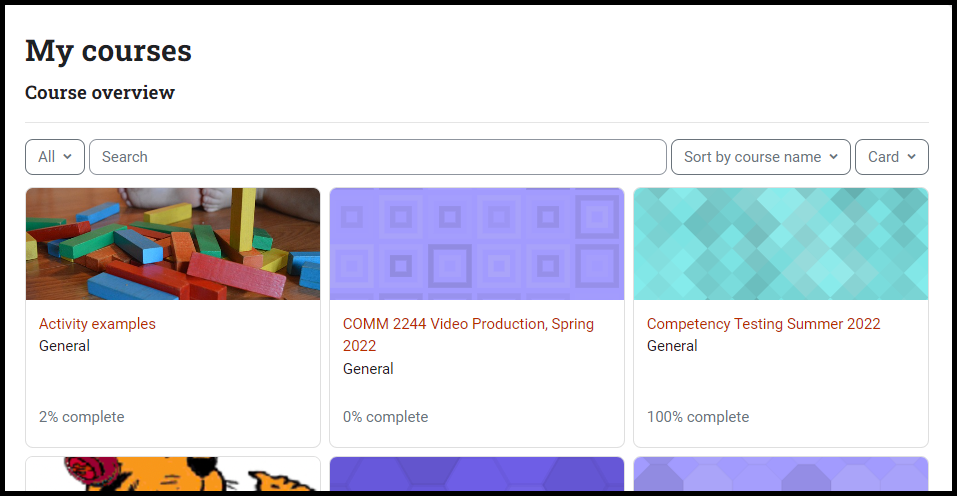
The My courses page appears with a Course overview section at the top. All of the Moodle ISU courses assigned to you are listed in the page. You can customize this page by sorting in a number of ways to find a specific course. My courses provides easy and convenient access to your courses.
Filter by Phase

Use the Phase filter to view courses the following areas:
Note: Courses that you marked as Archived will not appear in this list.
-
In progress - Courses in the current semester.
-
Future - Courses in a future semester.
-
Past - Courses in a past semester
Note: In general before a semester starts and after it ends, courses are hidden from student view unless the Instructor of the course makes the course visible. Students should work with the instructor for additional access to the course.
Note: Starred and archived course can be managed on the individual course card:
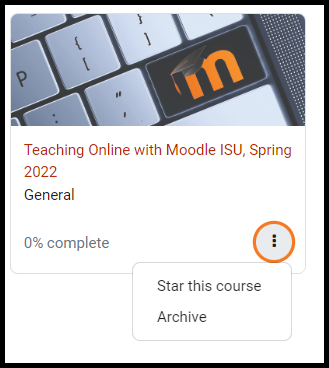
Search by Name

Use the search box to filter by the course name. Course names in Moodle ISU includes the following information:
[Rubric] [Course Number] - [Section Number(s)]: [Course Title] ([CRN]), [Semester and Year]
-
Rubric - Short code of the course’s subject area for example ENGL, MATH, or PSYC.
-
Course number - Specific number that differentiates two courses in the same subject area for example 1101 or 1102
-
Section number - Specific number that differentiates two courses in the same subject area and same course number. (Metacourses will include multiple sections of the same course.
-
Course Title - the Name of the course
-
CRN - The Course Reference Number is a unique identifier that no two courses share within the same semester. (Metacourse will have the instructor’s name instead).
-
Semester and Year - Indicates the course’s semester and year
Examples of a Complete Course name in Moodle ISU:
-
Math 1102 - 05: College Algebra (11202), Fall 2022
-
ENGL 1101 - 01, 02, 03: English Composition (PInstructor), Fall 2023
Sort by course name or last accessed

Select your search criteria by sorting by course name or when the course was last accessed.
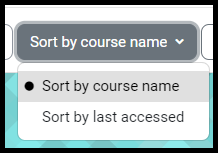
Change view

Set the Course overview to display the information as Card, List, or Summary .
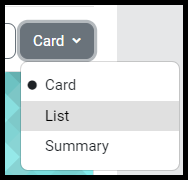
Card - Grid view that includes a course name and completion data with a thumbnail image.

List - Single column that includes the course name and completion data with a thumbnail image.
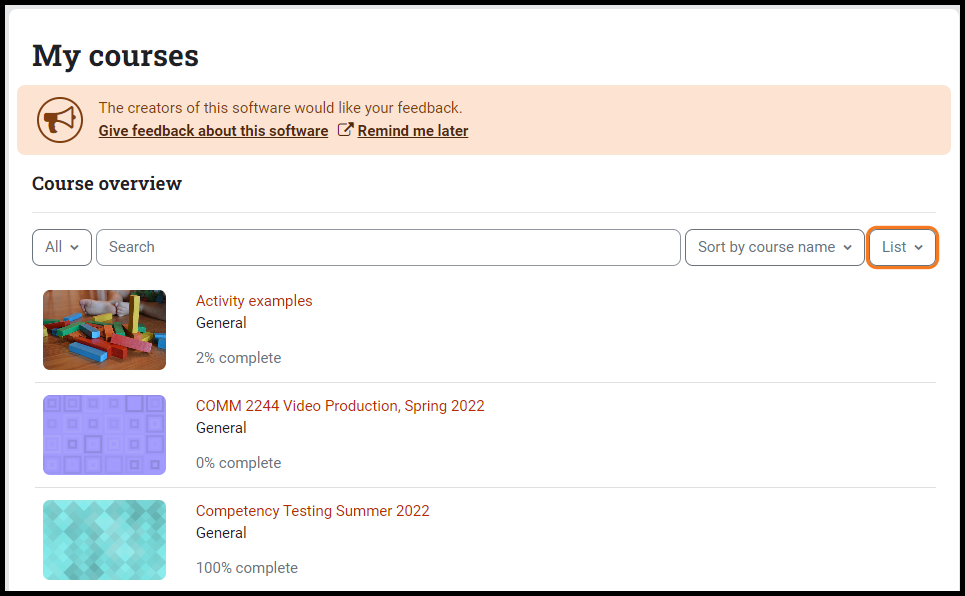
Summary - Single column that Includes the course name and description with the completion data and thumbnail image.
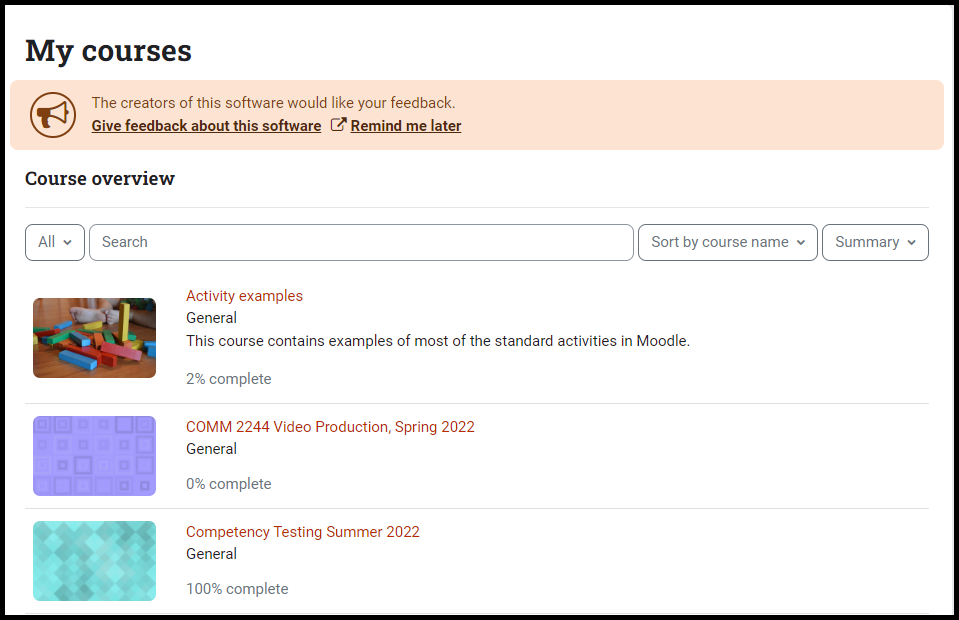
Seek Further Assistance
For additional assistance, please contact the ITRC at (208) 282 5880 or itrc@isu.edu
For more information, please visit Moodle.org: Dashboard and Course overview