Description
Adding the Feedback block to your course will allow your students to access site-wide feedback such as course evaluations.
[Note: Not all departments use Moodle ISU for course evaluations. The decision whether or not to use Moodle ISU for course evaluations is made by the department.]
This Guide Will Help You to:
Add a Feedback Block to your course
-
Toggle editing on.
-
In the right sidebar of the course in the block drawer, select Add a block.

-
Select the Feedback block from the Add a block menu that pops up.
[Note: If you do not see the block drawer, click on the “<” or “left arrow” to open it.]
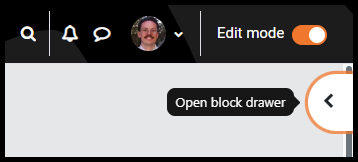

-
The Feedback block will appear in the right sidebar of the course

-
Feedback will also appear in the Action block if used.
[Note: If your department is using Moodle ISU for course evaluations, the course evaluation coordinator will map your course to the evaluation. Once the evaluation has been mapped and made available, it will appear in the Feedback block for you and your students.]
Seek Further Assistance
For additional assistance, please contact the ITRC at (208) 282 5880 or itrc@isu.edu

This work was created by the Idaho State University Instructional Technology Resource Center and is licensed under a Creative Commons Attribution-NonCommercial 4.0 International License