Description
The Completion Progress block is a time-management and retention tool for students. It allows the instructor to view the progression of each student as they engage with the course content. Instructors can send messages or take notes on students who are falling behind in the course.
Overview
This Guide Will Help You to:
Setting up a Completion Progress block in a course
-
Toggle editing on
-
Create your activities/resources as normal
-
Set completion settings for each activity you want to appear in the bar, including an expected by date
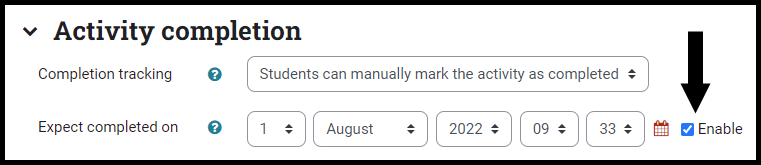
-
Add the Completion Progress block to your page (How to add a block)
-
Move your block into a prominent position (click and drag the block title)
Monitor learner progression
-
In the Completion progress block, click Overview of students
-
The progress bar is color coded
-
Blue - an activity is listed as incomplete
-
Yellow - an activity has been submitted but requires grading
-
Green - an activity is completed
-
Red - an activity is incomplete or passed a specified expectation date.
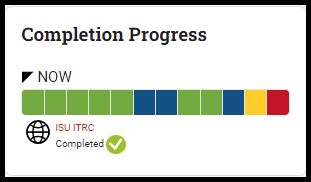
-
Use the check boxes next to the name of the student, to select a student and choose to:
-
Send a message - students will see the message in the navigation drawer.
-
Add a note - information about a specific student
-
Add a common note - same information about multiple students.
Note: to access notes: go to the Participants page, select a student, (in the misc. box) and select Notes.
Seek Further Assistance
For additional assistance please contact, ITRC at (208) 282 5880 or itrc@isu.edu
For more information please visit, Moodle.org: Completion Progress block

This work was created by the Idaho State University Instructional Technology Resource Center and is licensed under a Creative Commons Attribution-NonCommercial 4.0 International License.