Description
This feature will control the initial access to a Moodle Quiz with a set start date, which will cause students to enter randomly with a short delay. This feature improves the reliability and efficiency of the quiz tool during an examination window.
This Guide Will Help You:
Recognize feature benefits
When visiting the quiz page before the quiz opens, the Attempt quiz now button is disabled temporarily. A countdown period will begin. When the countdown ends the Attempt quiz now button is re-enabled and students can start the quiz attempt.
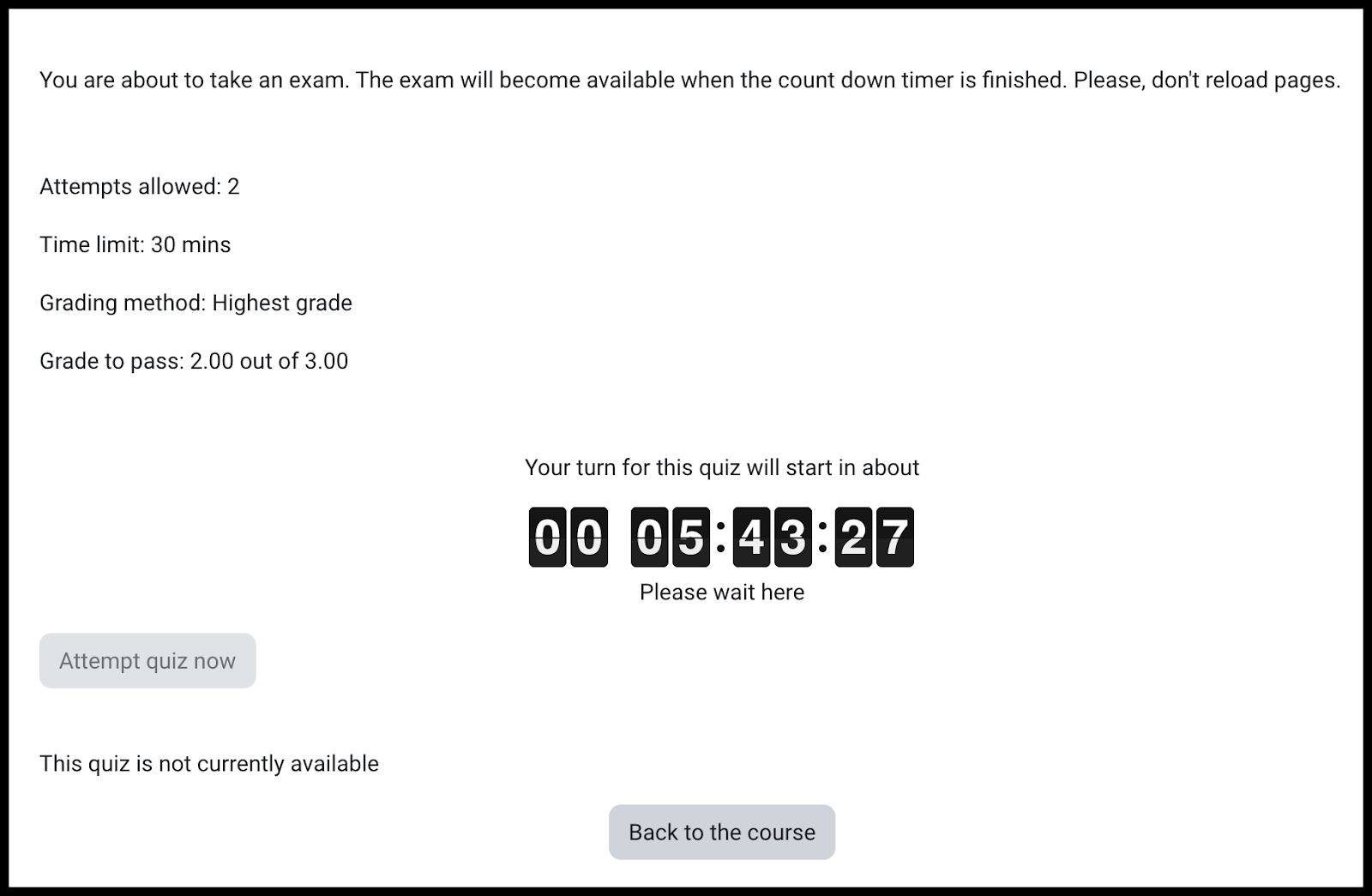
This feature will help to lightly spread access to the quiz and discourage the need to select the refresh button redundantly. Overall this feature should help decrease latency between users while taking a Moodle quiz. After the Moodle quiz opens, the countdown will no longer be visible.
Set the time limits on your quiz
Moodle ISU will calculate the delay entry based on the following components:
-
Number of test takers
-
Quiz time limit
To accommodate this gradual entry, and any other delays at the start of the quiz, the length of the quiz window (open and close dates and times) needs to be greater than the time limit by a minimum amount. Having a larger quiz window is a good teaching practice even when not using this feature.
The following are recommendations:
For quizzes of 1 hr, we recommend a quiz window of at least 20 minutes longer than the quiz time limit, i.e., 1 hr 20 minutes. Add 10 minutes for each extra hour.
For quizzes of 30 min or less we recommend a minimum window of 10 minutes longer than the time limit.
For classes of up to 100 students, a quiz window 10 minutes longer than the time limit should allow sufficient time, depending on the quiz length. If the quiz is an hour, use 20 extra minutes instead, as mentioned in the above paragraph. We advise adding 1 minute of extra time to your quiz window for each additional 10 students.
Note: These are all minimums, and it is advisable to set a longer quiz window.
Note: If your Quiz availability time is too short you will receive the following error: “An availability time of # mins is too tight. Please note that some students will be delayed by up to # min, they have # mins to take the test and it is advisable to leave a safety margin for other delays at the start of the quiz.”

Guide
|
Minimum Recommended minutes to add to scheduling window
|
Quiz Time Limit
|
Number of Quiz Takers
|
|
10 min
|
30 min or less
|
100 or less
|
|
15 min
|
45 min
|
150
|
|
20 min
|
50 min - 1 hr
|
200
|
|
25 min
|
90 min
|
250
|
|
30 min
|
2 hr
|
300
|
|
35 min
|
2 hr 30 min
|
350
|
|
40 min
|
3 hr
|
400
|
Disable Gradual Entry to the Quiz
Warning: Gradual Entry to the quiz will be turned on site wide and will be enabled at the quiz level by default. Disabling this feature may result in latency issues so please do not disable if you have 75 students or more.
To disable, do the following:
-
On the course page, locate the quiz for which you would like to disable gradual entry.
-
Select Settings in the course navigation menu at the top of the page
-
Expand the Extra Restrictions on attempts section
-
In the Gradual Entry to the quiz check box, deselect “Set Random-access delay”
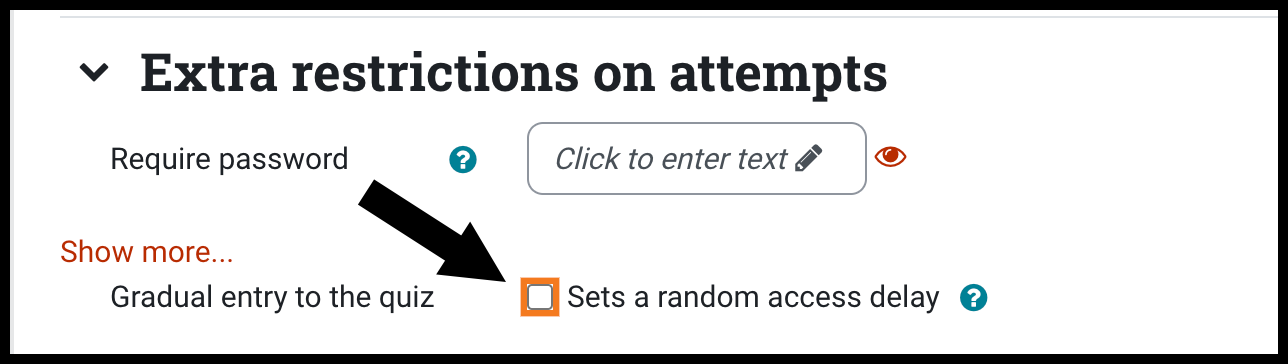
-
Select Save and return to course
Seek Further Assistance
For additional assistance, please contact the ITRC at (208) 282-5880 or itrc@isu.edu

This work was created by the Idaho State University Instructional Technology Resource Center and is licensed under a Creative Commons Attribution-NonCommercial 4.0 International License