Description:
When whole forum grading is enabled, grading options appear, allowing the teacher to select points or a scale. Advanced grading methods, such as rubrics, may also be used. These can be specified by navigating to a forum’s Settings, then expanding the Whole forum grading section.
This Guide Will Help You to:
-
Troubleshoot whole forum grading when the rubric or grading guide is not set up.
-
Troubleshoot whole forum grading only accepting whole numbers.
-
Troubleshoot non-gradable roles showing up in the grading menu.
Troubleshoot whole forum grading when the rubric or grading guide is not set up
If the rubric or grading guide is not set up, an error message will appear when attempting to grade students using whole forum grading.
If the marking guide is not set up, the following message will appear when the Grade users button is clicked:

Similarly, if the rubric is not set up, the following message will appear when the Grade users button is clicked:
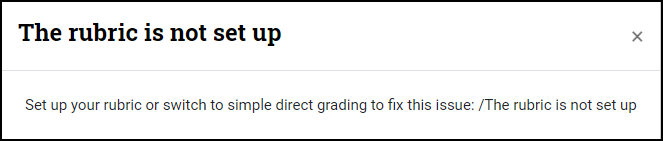
To fix this issue, set up the rubric or grading guide, or switch to simple direct grading.
-
In the forum’s settings, click Advanced grading

-
From this page, define a new grading form, create a new form from a template, or change the active grading method.
See Using the Rubric Grading Method or Using the Grading Guide Grading Method for more information on advanced grading.
Troubleshoot whole forum grading only accepting whole numbers
When using whole forum grading, keep in mind that the grading interface only accepts whole numbers. If decimals are used, then the grade will not be saved.
A confirmation message will appear at the top of the page if the grade is saved successfully:

This message will not appear if a decimal grade is entered.
Troubleshoot non-gradable roles appearing in the grading menu
For the time being, non-gradable roles, such as teachers, will appear in the grading menu when using whole forum grading.
This issue will likely be resolved in a future Moodle release, and is currently being tracked by ISU and the Moodle community as a whole.
For more information on the progress of this issue, visit the Moodle Tracker.
Seek Further Assistance
For additional assistance, please contact the ITRC at (208) 282-5880 or itrc@isu.edu.
For more information please visit Moodle Forum Settings.

This work was created by the Idaho State University Instructional Technology Resource Center and is licensed under a Creative Commons Attribution-NonCommercial 4.0 International License.