Description
Allow participants in Moodle ISU to create quiz questions. These questions can then be repurposed for self-checks, pop quizzes, chapter quizzes, and/or exams.
Warning: This option is not currently recommended unless you have reached out to an ITRC representative for guidance. This option involves changing the student role at the activity level with the following added capabilities:
It’s recommended when students are creating questions that they avoid putting any specific information in the question’s name: this field is an arbitrary name that is used for organizational purposes. Instructors and other Question Creators will see this, so avoid including the correct answer in the question name.
Instructors and TAs will want to check for quality and accuracy of student work. It’s recommended that students cite their sources in the questions feedback section e.g. name of textbook and page number or link to online resource. This practice can potentially help other students with the content as well.
This Guide Will Help You to:
Set up a Moodle quiz with the question creator role
-
Toggle Edit mode on.
-
In the week/topic you would like the quiz to be placed in, select Add an activity or resource.
-
Select Quiz, and select Add.
For more information for configuring settings, see: Quiz Activity 2.1: Creating Quizzes in Moodle ISU [Faculty]
-
Navigate to the Quiz activity’s page.
-
On the Quiz activity page, select More and choose Locally assigned roles
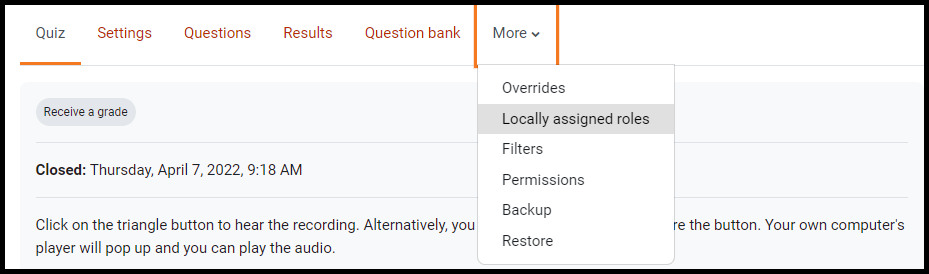
-
Select the Quiz Question Creator role.
-
Under the Potential members box, hold the Ctrl key and select the participants
-
Select Add and return back to the quiz.
Find and review student-created quiz questions
Note: Student-created quiz questions are created at the default quiz activity question bank.
Warning: Going to the Question bank at the course level will not show the specific quiz question bank.
-
Go to the specific Quiz activity.
-
Select the Settings gear menu, select Question bank.
-
In the Select a category drop-down menu, choose “Default for [name of your quiz activity]”
-
Review:
-
Question Name - Name of the question for organizational purposes
-
Actions - Edit question, Duplicate, Manage tags, Preview, History, Delete, Export
-
Status - Draft or Ready
-
Version - This will update when the question is saved regardless if changes were made
-
Created by - who create the version
-
Comments - Leave comments on the quiz question.
When questions are added to the Question bank, the instructor can duplicate and/or reuse these questions. Review Quiz Activity 1.1: Add and Organize Questions in the Question Bank [Faculty].
Seek Further Assistance
For additional assistance please contact, ITRC at (208) 282 5880 or itrc@isu.edu
Feel free to contact an ITRC representative for consultation regarding different strategies.

This work was created by the Idaho State University Instructional Technology Resource Center and is licensed under a Creative Commons Attribution-NonCommercial 4.0 International License.