Description
Setup a Draft assignment using Turnitin activity in Moodle to help students improve their academic writing skills and provide instant feedback with Turnitin’s Similarity Report and Grammar Check.
This Guide Will Help You to:
Create a Turnitin assignment in Moodle ISU
When creating a Turnitin assignment, you will need to first add the Turnitin LTI link, and then set the assignment settings within the Turnitin interface.
Add the Turnitin LTI link
-
In the area where you wish to add the Turnitin activity, select Add an activity or resource.
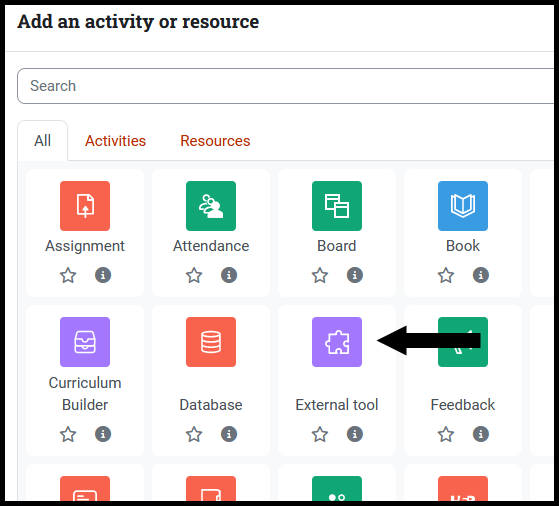
-
In the Activity name, type the name of the assignment.
-
In the Preconfigured tool drop-down list, select Turnitin LTI 1.3.
-
In the Grade section, enter the maximum grade. The default is 100.
[Note: You will not need to change any of the other settings, as this is only establishing the connection to Turnitin.]
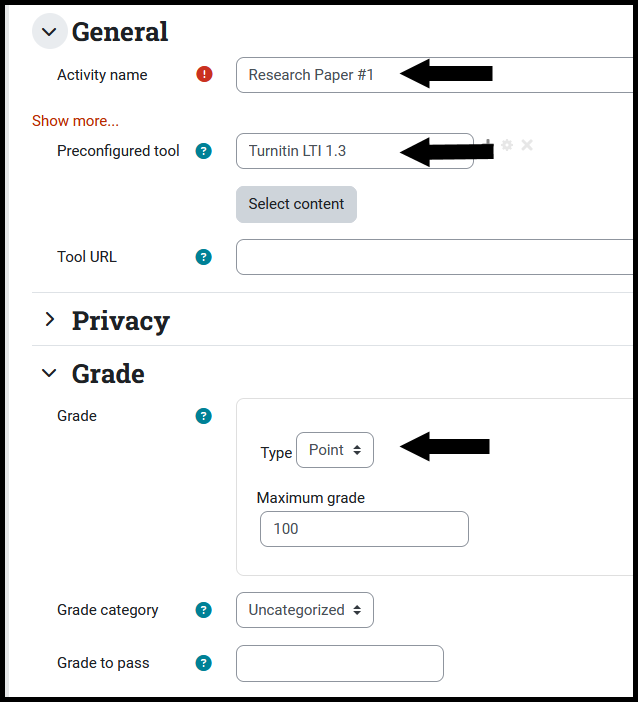
-
Click Save and Display to open the Turnitin Settings
Configure the Turnitin assignment for Draft submissions
-
In the course page, click the Turnitin assignment link and click the Settings.
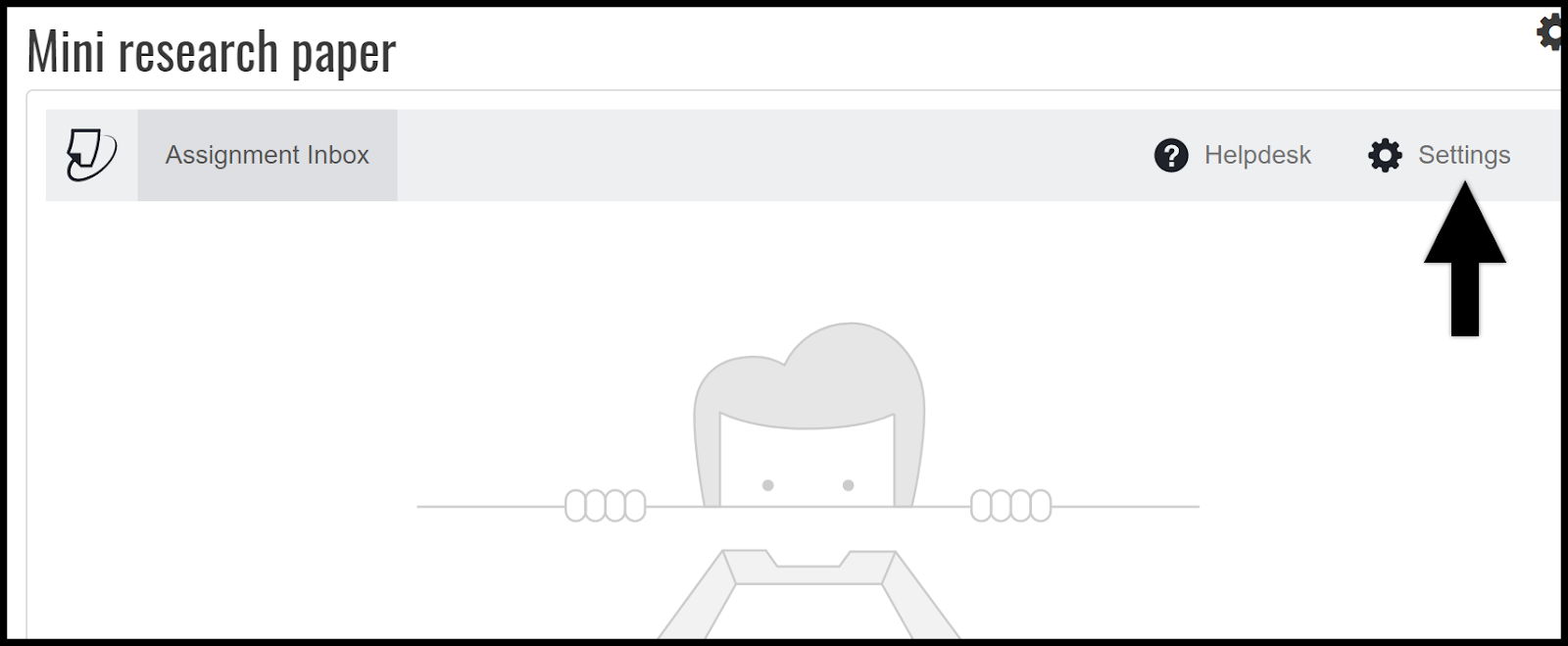
-
In the Instructions you may add information for this assignment.
[Note: Students have an additional click to see these instructions. You may want to add detailed instructions as a file in Moodle ISU.]
-
In the Max Grade field, enter the max grade.
-
Enter the Start Date and Due Date
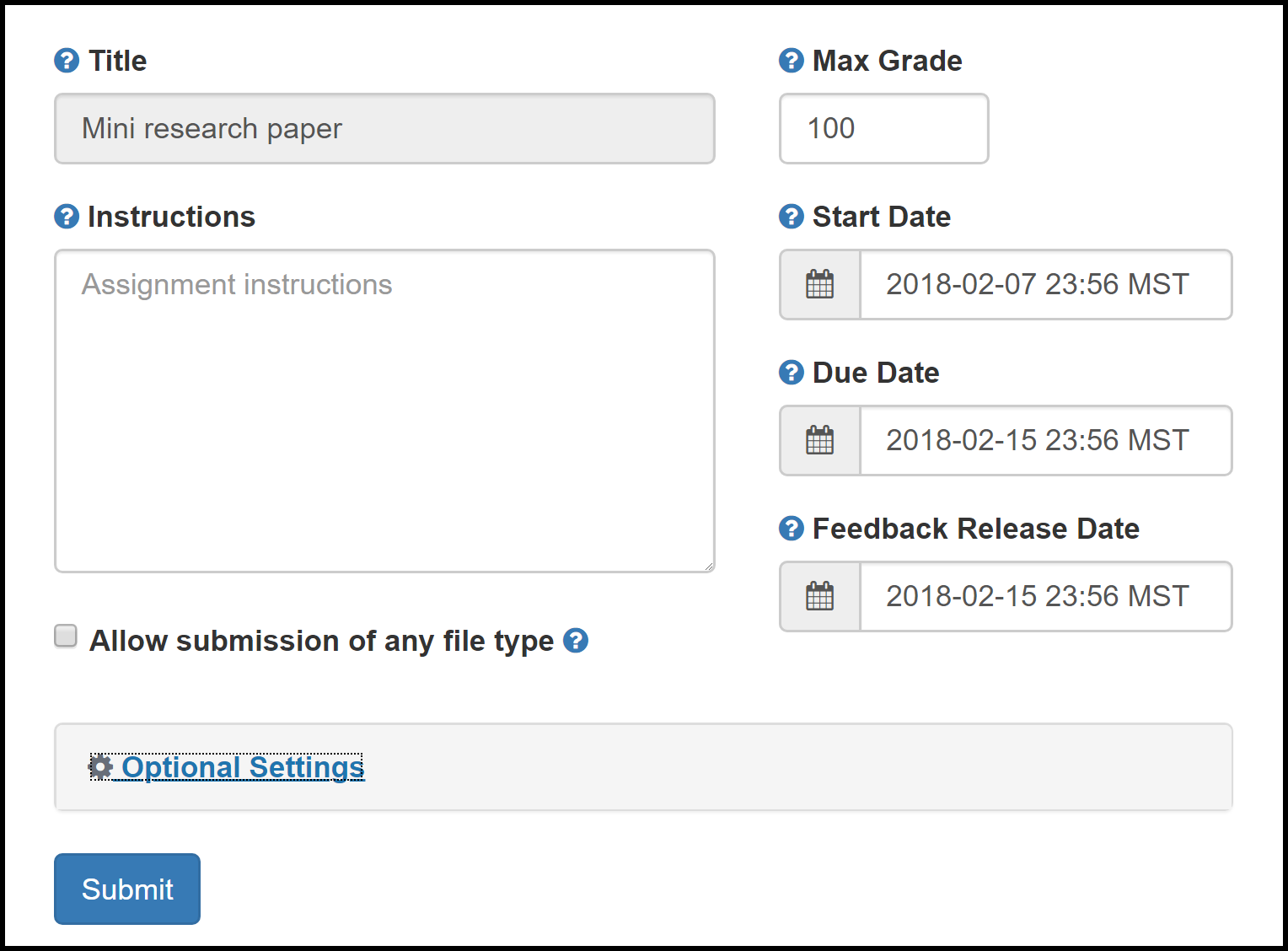
-
Enter the Feedback Release Date.
-
Expand the Optional Settings, and configure the following:
-
Set Submit paper repository to Do not store the submitted papers.
-
Set Enable Grammar checking… to On
-
Select ETS Handbook to desired writing level
-
Select US Dictionary, Uk Dictionary, or Both
-
Select desired writing components (Spelling, Grammar, Usage, etc)
-
Select the desired options to compare the student’s draft to:
-
Student paper repository
-
Current and archived web site content
-
Periodicals, journals and publications
-
Set Generate Similarity Reports… to Generate reports immediately (students can resubmit until due date).
-
Set Allow students to view Similarity Reports to Enabled.
-
Click Submit to save settings.
Seek Further Assistance
For additional assistance please contact, ITRC at (208) 282 5880 or itrc@isu.edu
For additional information, see:

This work was created by the Idaho State University Instructional Technology Resource Center and is licensed under a Creative Commons Attribution-NonCommercial 4.0 International License.