Description
This document is an instructional aide for students to complete Course Evaluations using Moodle ISU.
Warning: When you fill out your course evaluation avoid using the Moodle Mobile app or hyperlinks in the course content area. Responses may not be associated with the correct course. Please follow these directions and complete your course evaluation in Moodle ISU from your web browser.
This Guide Will Help You to:
-
Take a Course Evaluation
-
Seek further assistance
Take a Course Evaluation
-
Login to Moodle ISU using the same username and password as your ISU email account. For more information, see Overview: Access Moodle ISU [Faculty & Student]
-
Select the course of the professor you are evaluating. For example, “ENGL 1101 - 01: English Composition (55555), Fall 2022”.
-
Locate the Feedback block on the right side of the course, generally towards the very bottom. You might need to open the block drawer first.
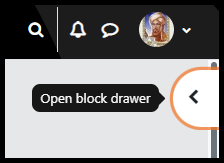
-
Select the name of the course evaluation.
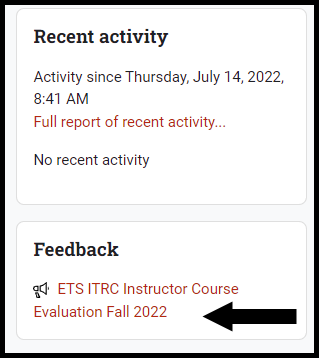
-
Select Answer the questions.
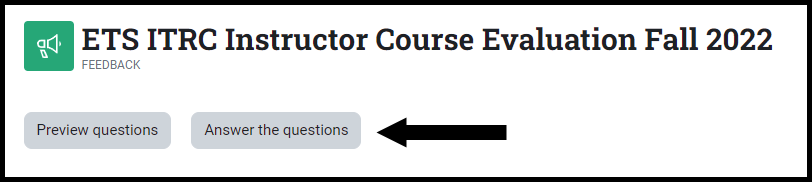
-
Complete the evaluation.
-
Select Submit your answers at the bottom of the page when you are done.

Seek Further Assistance
If you have any additional technology/computer questions, contact the IT Help Desk
If your have questions regarding your course, contact your instructor

This work was created by the Idaho State University Instructional Technology Resource Center and is licensed under a Creative Commons Attribution-NonCommercial 4.0 International License