Description
The Activities block lists and allows quick navigation between the different activities that are utilized in the course (assignments, forums, quizzes, resources, etc.).
This Guide Will Help You to:
Add the Activities Block
-
Toggle editing on.
-
In the block drawer located on the right side of the course, click on Add a block.
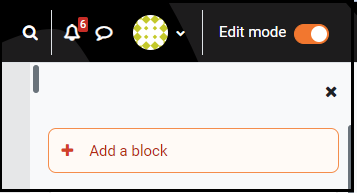
[Note: If you do not see the block drawer, click on the < to open it.]
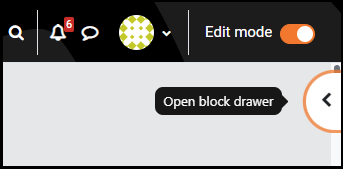
-
Select Activities from the Add a block list.
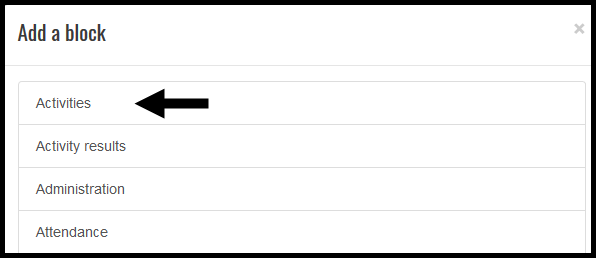
Move the Activities Block
-
Toggle editing on.
-
Locate the block you would like to move.
-
Click and hold the perpendicular arrows.
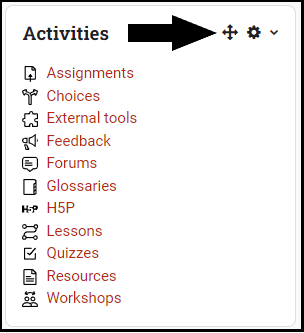
-
Drag the block to the space you would like it to occupy.
-
Release the cursor.
Use the Activities Block
-
The Activities block provides quick links to all types of course activities
-
Click on any of the links in the Activities block to see a list of those activities. For example if you click Assignments in the Activities block, you will see a list of all the assignments in the course.
Seek Further Assistance
For additional assistance please contact, ITRC at (208) 282 5880 or itrc@isu.edu

This work was created by the Idaho State University Instructional Technology Resource Center and is licensed under a Creative Commons Attribution-NonCommercial 4.0 International License