Description
The Grades feature in Moodle ISU displays any grades your instructor has made available for your course.
[Note: How and what you see for your grades is determined by your instructor. If you have questions about what you can or cannot see, contact your instructor.]
This Guide Will Help You to:
View Grades in Moodle ISU
-
Login to Moodle ISU. For more information, see Student: Accessing Moodle ISU
-
Select the course you wish to access.
-
In the Course navigation menu located at the top of the course, select Grades.

-
The User report page will show your score on all of the graded items in the course.If grade items are not listed, your instructor may have hidden part or all of the gradebook. Contact your instructor if you do not see grade items or grades listed.

-
You can get detailed information about a specific activity by clicking on the name of the activity.
-
In the User report drop-down menu you can select Overview report listing all your courses and grade totals for each course. You can access each course gradebook by clicking on the course link.
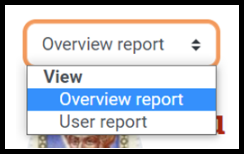
Seek Further Assistance
For additional assistance please contact, ITRC at (208) 282 5880 or itrc@isu.edu

This work was created by the Idaho State University Instructional Technology Resource Center and is licensed under a Creative Commons Attribution-NonCommercial 4.0 International License