Body
Description
During the Assessment Phase, submissions will be assessed using the Assessment form created during the Setup Phase.
Warning: The submissions must be allocated to students and instructors before moving to the Assessment Phase.
This Guide Will Help You to:
Move to the Assessment Phase
Once you move to the Assessment Phase, students will be able to assess the submission allocated to them. If you have set Access Controls during the Setup Phase, assessments will be limited to those dates. Make sure that you have allocated the submissions to the students before moving to the Assessment Phase.
In the Assessment Phase, when students select the name of the workshop, they will see the Workshop Planner with a list of the tasks they need to complete along with the window for assessment (if you set a window for assessment during the Setup Phase).
-
Select the name of the workshop.
-
In the Workshop Planner, beneath the Assessment Phase title, select the circle icon to begin the phase.

-
You will see a message that describes what can be done during the Assessment Phase.
-
Select Continue to move to the Assessment Phase.
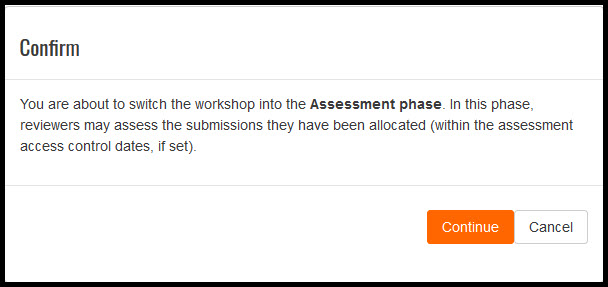
Set the Reviewing to be Anonymous
-
Select the name of the workshop.
-
From the Workshop activity menu, select Permissions.

-
From the Advanced role override drop-down menu, Select Student.
-
This change will affect all the individuals with the role of Student.
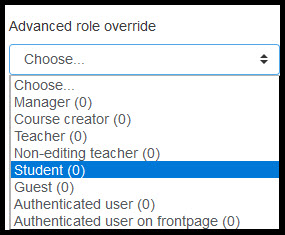
Note: By default, students are enrolled in your course in the Student role. If anyone has been added in the Student (Manual Enrollment) role, you will need to change the permissions for both roles.
-
You will see a list of the Capabilities that the Student role is allowed.
-
Scroll down to View author names (mod/workshop:viewauthornames).
-
In the Permission column, Select the radio button above Prevent.

Note: Prevent will make the workshop anonymous. Do not use Prohibit as it may have some unintended consequences.
-
Scroll to the bottom of the page.
-
Select Save changes.
[Note: When students submit their work, Moodle ISU will not show the name of the file. When students submit their work, there is a Title field. If a student uses his/her name in the Title field, the reviewer will see the student’s name. In addition, the assessment will not be anonymous if the student includes their name within the body or heading of the file.]
Assessing Submissions
In the Assessment Phase, students and instructors will assess the submission allocated to each of them.
-
Select the name of the workshop.
-
Locate the Workshop Grades Report
-
In the Submission Column, select the document you want to assess.
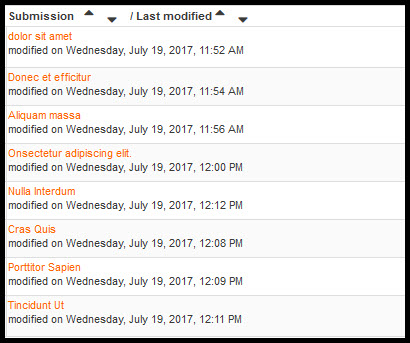
-
Scroll to the bottom and select Assess.
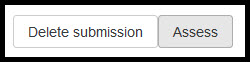
-
You will see a link to download the file followed by the Assessment form created during the Setup Phase. (For each section of the Assessment form, the reviewer will select the appropriate drop-down menu and Type their comments in the comment fields.)
-
In the Assessment weight section, Select a weight for the instructor’s assessment. This will weight the instructor’s assessment when calculating the submission grade.

-
Scroll to the bottom of the page.
To save:
-
Select Save and continue editing to save the current entries and text for the current assessment.
-
This allows you to save your work as you go.
-
Select Save and close to save the assessment form and return to the Workshop Planner.
-
Select Cancel to delete your work return to the Workshop Planner.
Once you and all the students have assessed the submissions allocated, you are ready to move to the Workshop Activity: The Grade Evaluation Phase [Faculty].
Seek Further Assistance
The following are additional workshop guides, for more information about each phase, see:
For additional assistance, please contact the ITRC at (208) 282-5880 or itrc@isu.edu
For more information, please visit Moodle.org:

This work was created by the Idaho State University Instructional Technology Resource Center and is licensed under a Creative Commons Attribution-NonCommercial 4.0 International License