Description
Workshops are generally long-term activities with the capability for peer assessment within the assignment. The workshop workflow is divided into five phases.
Note: You will manually move the workshop from phase to phase when you are ready to move on, the exception being from the Submission Phase to the Assessment Phase.
This is a diverse and in-depth tool, if you have any question about the workshop, contact the ITRC for additional assistance.
This Guide Will Help You to:
Understanding the Five Workshop Phases
-
The Setup Phase will be used to create the workshop, determine the grading strategy, and set up the assessment forms.
-
The Submission Phase will allow students to submit their work during this time frame. A specific time window to allow submission can be set.
-
The Assessment Phase is where peers assess the submissions allocated to them for review. You can set a specific window of time for peer assessments.
-
The Grading Evaluation Phase allows the instructor to review all the peer assessments, override grades as appropriate, and indicate submissions that will be published in the Closed Phase.
-
The Closed Phase will calculate grades and push them into the gradebook.
How to Move to the Next Phase
After you have created the Workshop, selecting it will now direct you to the Workshop Planner where you will manually control the progress throughout the workshop.
The Workshop planner will display all 5 phases, with a checklist of tasks underneath each phase. These are the criteria that must be met before moving onto the next phase. Completed tasks are indicated by a green check mark. You can click on each task in order to complete the necessary information.
Although it is possible to move to the next phase without completing the tasks, this will often cause more issues. It is always recommended that you first complete all the tasks.
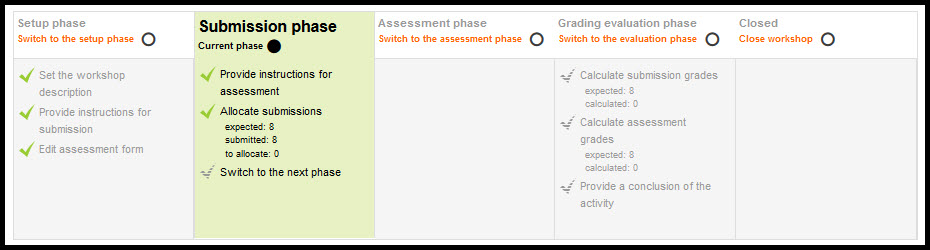
To move to the next phase, you will click the radio button above the next phase.
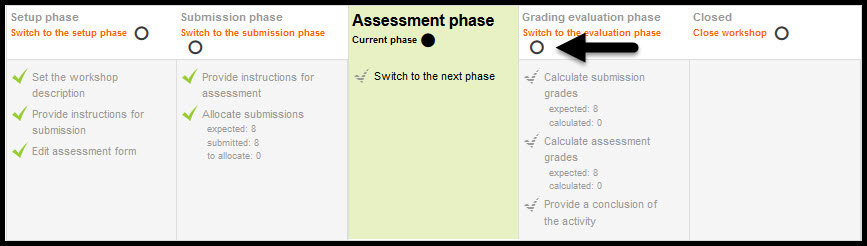
The Exception
You can set a specific time for the Submission phase to automatically progress to the Assessment phase. This is the only instance where progress can be autonomous.
-
In the Activity block, select Workshop and then select the specific Workshop you'd like to edit.
-
Select the Edit tab in the top menu
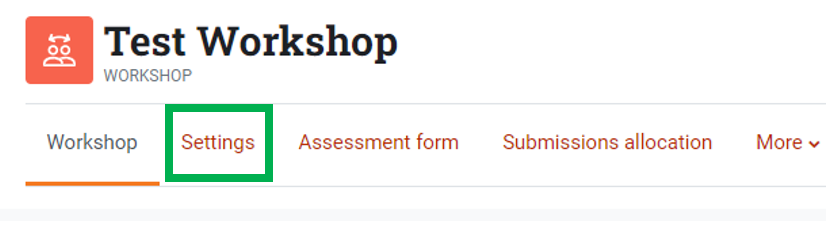
-
Scroll down to the Availability section
-
Set the times for the Submission Phase in Open for submissions from and Submissions deadline options
-
Check the Switch to the next phase after submissions deadline check box.
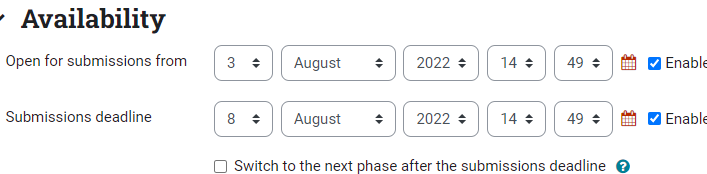
-
Set the time for the Assessment phase in Open for assessment from and Deadline for assessment
Seek Further Assistance
The following are additional workshop guides, for more information about each phase, see:
For additional assistance please contact, ITRC at (208) 282 5880 or itrc@isu.edu
For more information please visit, Moodle.org:

This work was created by the Idaho State University Instructional Technology Resource Center and is licensed under a Creative Commons Attribution-NonCommercial 4.0 International License