Description
The ISU Book Bundle activity enables a teacher to communicate a possible solution to students for required course materials made available through the ISU Book Store.
This Guide Will Help You to:
-
Add ISU Book Bundle
-
Test the activity
-
Seek further assistance
Add the ISU Book Bundle
-
Toggle editing on. For more information, see Moodle ISU Overview
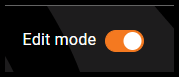
-
Locate the Week or section in which you wish to add the activity.
-
Select Add an activity or resource.
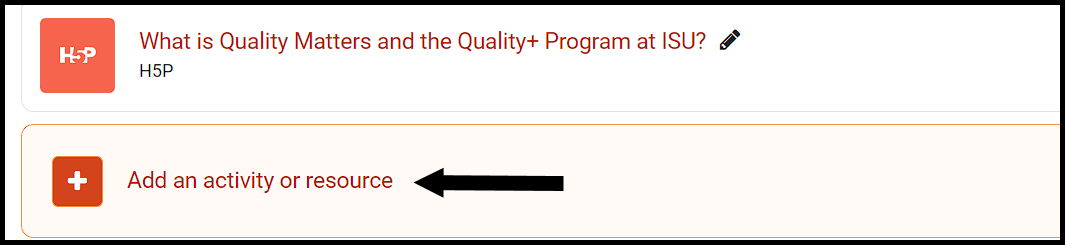
-
In the pop-up, select the ISU Book Bundle option.
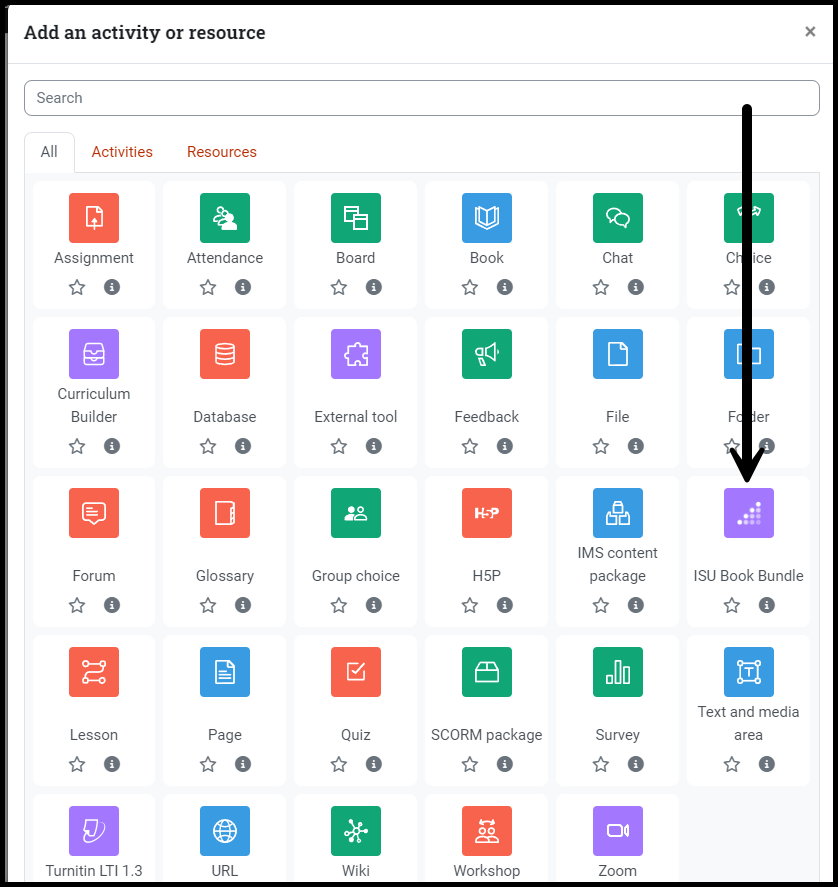
-
You will be taken to the setup page for the ISU Book Bundle.
-
In the Activity name text box, type the name of the of this activity, such as "Class Book Bundle" (this step is required.)
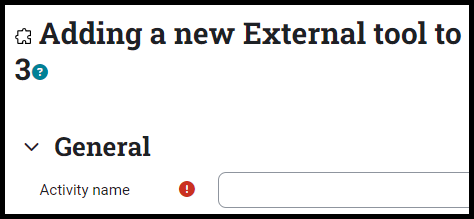
To save
-
Select Save and return to the course to be taken to the course homepage.

Test the Activity
-
After adding the ISU Book Bundle to the course test the activity by selecting the ISU Book Bundle activity you have added.
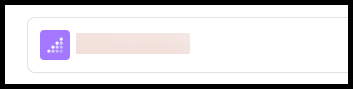
-
When the activity opens, the preview will show the instructor portal, listing material selected for all courses to be taught by the instructor.
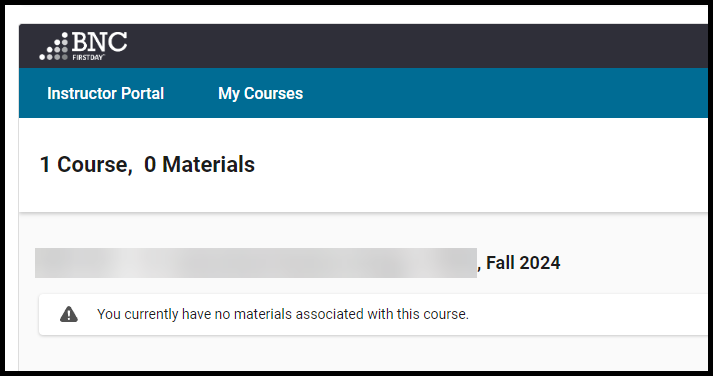
- For a preview of the student view, see ISU Book Bundle Activity: Accessing Materials [Student]
[Note] Information and details in the Instructor portal may change as details are updated by the ISU Bookstore.
Seek Further Assistance
For additional assistance, please contact Justino Gomez at jgomez@bncollege.com